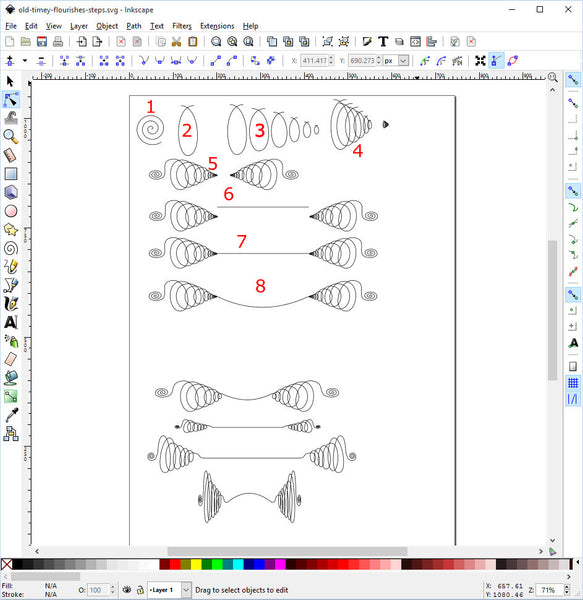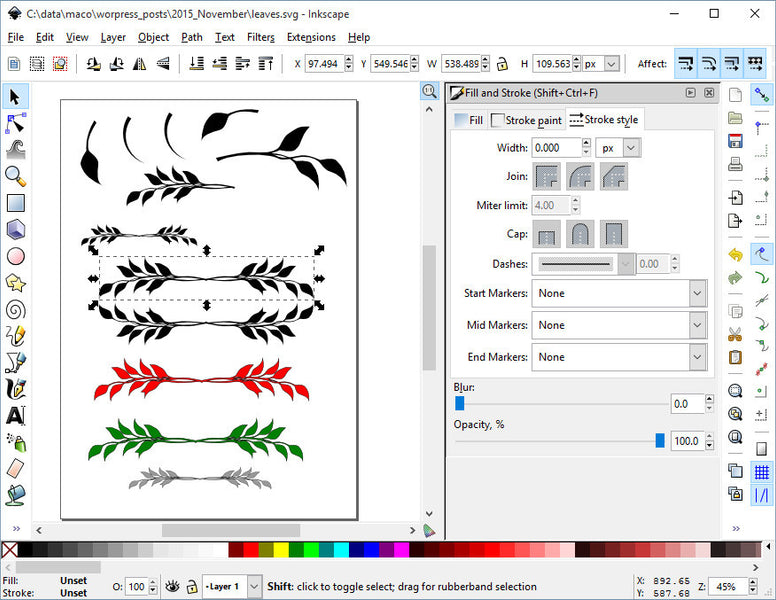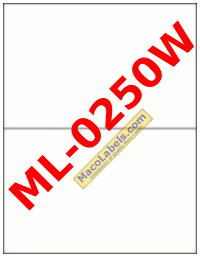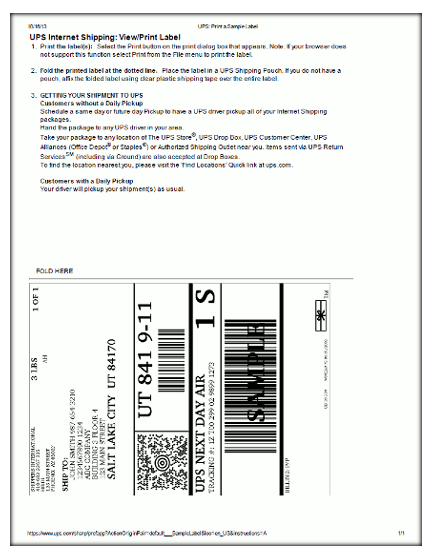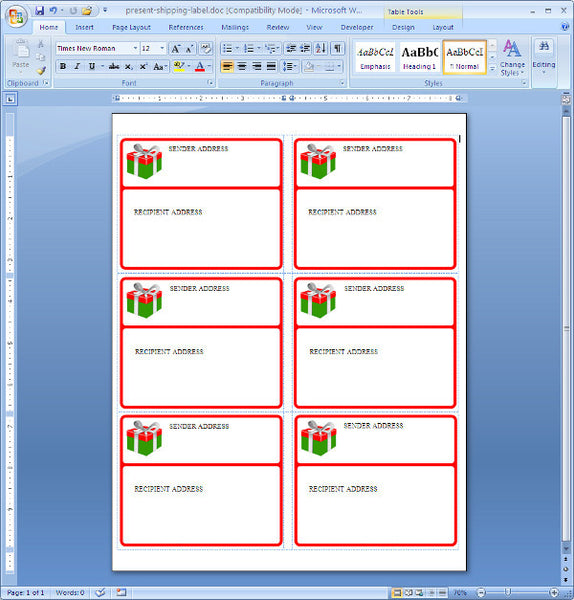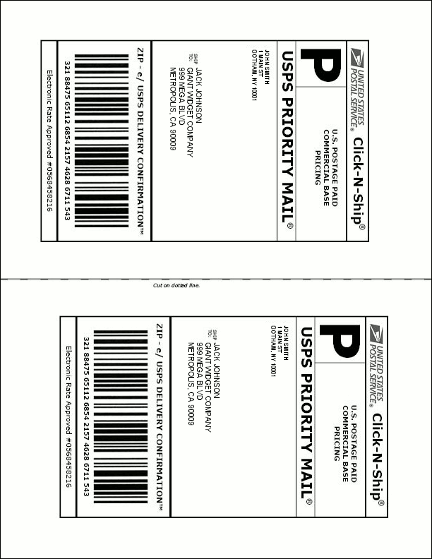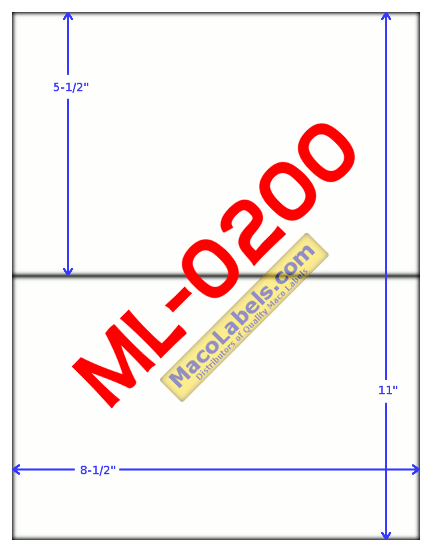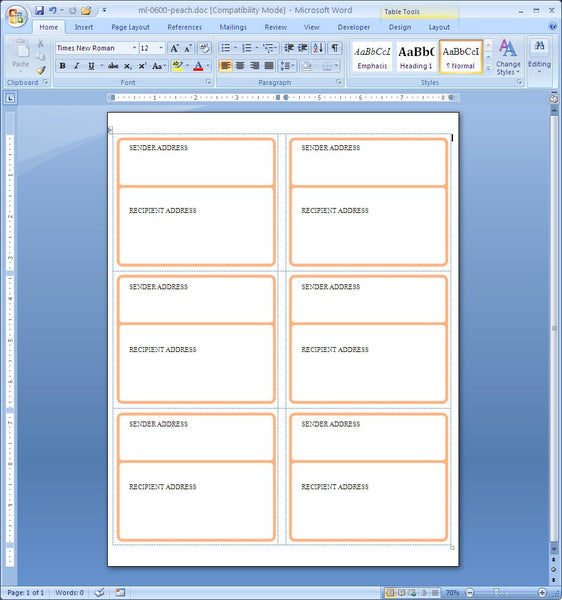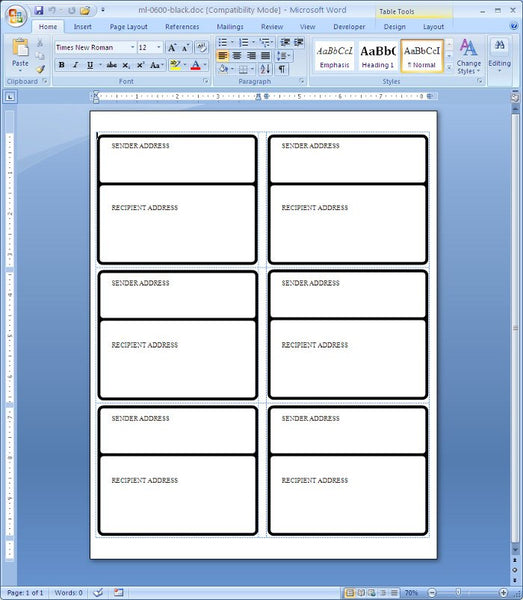Making an Old Timey Flourish for Your Shipping Labels
We’ll be using the freely available Inkscape to create some old timey flourishes for your shipping labels. If you don’t have Inkscape, you should get it. You can also do the same thing in Adobe Illustrator, but why spend all that money when you really don’t need all that power and funcionality. It would be like buying a Semi-Tractor Trailer, when all you need is a pickup truck.
You used to be able to copy directly from your Inkscape drawing, and paste right into your Microsoft Word document way back in Word 2007. Now in Word 2010 if you select and copy from your Inkscape drawing and paste it into your Word document, Word converts it into a low quality graphics format so now you need to perform an extra step. You must first save your SVG drawing as an EMF drawing. Then in Microsoft Word, click on the INSERT tab, and choose Pictures. Find your artwork, and when you insert it, it’ll be nice and crisp and clear, even when you zoom in.
Here is our flourish:
It’s not too difficult to make. You can start with a little spiral made with the spiral tool Shown in #1. Convert the spiral from a spiral object to a path by clicking on Path, then select Object to Path.
Next use the Pencil tool to draw the shape in #2 but make sure that the smoothness is set to about 50, then clean it up by using the node tool on the left.
In step 3 , duplicate the item by pressing Cntl-D, then make it smaller. Repeat the process. Next bring them close together as in step 4.
Next, use the node tools to join the top nodes in each of the curves created in step #2. I duplicated step 4 and then shrank that copy even smaller. and then attached the spiral to the end. Resize to your liking, then duplicate it and flip it to create the mirror opposite that we see in step 5.
Using the pencil tool, create a straight line to connect both #5’s and use the node tool again to connect the ends of the line, and you get #7
In #8 I just dragged down the center of the line with the node tool.
Now you can squish it, expand it, squash it, blow it up, and make it look however you want.
And now put it in your shipping label by exporting to a EMF and then importing it into your word document.
Shipping Label Flourish Design
Customize your shipping label with some flourishes.
Don’t just cut and paste them into an empty ML-0600 Shipping Labels template. What you have to do is first export the artwork to EMF format, then import it into your Microsoft Word Document.
Microsoft Word shipping label template, which is also compatible with the Avery 5164 Template.
Bulk Labels
All of our front page labels come in case quantities. Each box has 100 sheets, and each case has 5 boxes. This packaging works well for a great number of our customers. However, there are some customers who need to cut down on packaging. This is where our Bulk Labels, or Bulk Pack Labels come in. Our Bulk Packs of Labels come in boxes of 250 sheets, and each case has 2 boxes.
Weather Resistant Shipping Labels
Choosing shipping labels should be an easy thing to do. It normally is. When shipping most items, the product is packed, and waits in a storage facility. From there, it will either go on a dolly, hand truck or lift directly into the back of a UPS or FedEx truck. But sometimes your boxes, and hence, your shipping labels will be exposed to the weather. Maybe the boxes with your shipping labels on them have to go around the block in some dodgy weather. We suggest using Maco Weather Resistant Shipping Labels:
UPS Shipping Label
Our half sheet shipping label is perfect for printing the UPS shipping label. Our half sheet label is the ML-0200
When printing out your labels, you might want to also print out some information that is printed out by default when printed out in the major Web Browsers like Google Chrome, Mozilla Firefox, and Microsoft Internet Explorer(IE).
One thing I always like to stick on the footer is URL, which usually contains the tracking number. Another is the date which it was printed, and you also might want a time stamp. Unfortunately in Chrome, you can only toggle off or on the default headers. FireFox gives you a dialog box to put in what you want, nice. IE also gives you a print setup dialog box to edit what is in the footers. I still prefer Chrome over the others. It’s fast. >:)
Presents for the Holiday Season Shipping Label
Maybe you can put this one on one of our Shipping Labels. Maybe the ML-0600 or the ML-0400 Shipping label.
Here’s a shipping label with a red border and a present. The SENDER ADDRESS and RECIPIENT ADDRESS areas are actually text boxes. You can put your data into those areas, or just delete the boxes and format the table cells the way you like.
USPS Shipping Label
If you’re a shipper who ships a lot of packages, and uses USPS, the United States Post Office, to ship, we have label to fit your needs. The ML-0200. The USPS shipping label is printed on a half sheet label. You can print it a few ways. The first way is to print two copies of the label, one on the upper label, and one on the lower label. The other way to print the shipping label is to have a USPS Shipping label on the top, and just a receipt on the bottom half.
Half Sheet Label
Our Half Sheet Label is a great product. There are so many uses for it. You can use it to print a UPS Shipping Label, a USPS Shipping Label, and a Fedex Shipping Label.
In a pinch, if you have spare stock, but are short on address labels, you can also use it as an address label, by manually cutting the sheet to size. It’s a quality label that’s versatile.
ML-0600 Shipping Label Template same as Avery 5164
Here’s another ML-0600 Shipping label template that is compatible with the Avery 5164.
From Avery Labels to Maco Labels
We’ve earned yet another new customer who’s switched from Avery® to Maco® Labels. You’ll find out too, if you make the switch. Maco® labels are on par with Avery® Address and Shipping labels. Many folks are surprised that after years of purchasing expensive Avery labels, which is a great product, that there is a low cost alternative – Maco Labels. Maco Labels also happen to be great products. If you need proof, just ask us. We’ll send you samples of our front page items the same day. Because our products are so good and cost effective, we have a very loyal customer base. Once we’ve won a customer over, chances are, they’ll be a customer for a long long time. Join us, and discover Maco Labels today.
Free Operating System, Free Software to Create Address Labels
If you’re unaware that there was a free Operating System, then let me introduce you to Ubuntu. Ubuntu is a Unix like Operating System that functions like Microsoft Windows. You can run Word Processing, Database, Drawing and Spreadsheet programs that are free. Open Office contains all those things. Which you can then use to create the Address Labels or shipping labels that you need.
Ubuntu is super easy to set up. What’s really neat, is that you don’t have to install it as the main operating system on your machine. What you can do is download yet another free program called Oracle VirtualBox.
With VirtualBox, you install any operating system as a Virtual machine. So you can take Ubuntu for a test drive to see how you like it before installing on your hard drive as your primary operating system. You don’t need to spend all sorts of money to be productive and start printing address and shipping labels with expensive microsoft products.
ML-0600 Template with SVG Graphics
For a clean look, and graphics that are scalable, while maintaining smoothness, there’s nothing like SVG graphics. Here’s a ML-0600 template, which is compatible with the Avery 5164 shipping label or the Compulabel 312208
-
Previous
- Page 1 of 2
- Next
 FREE SHIPPING ON ALL LOWER US 48 STATES ORDERS
FREE SHIPPING ON ALL LOWER US 48 STATES ORDERS