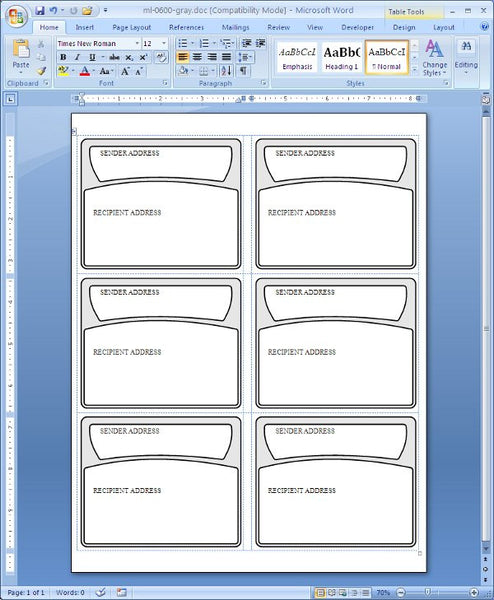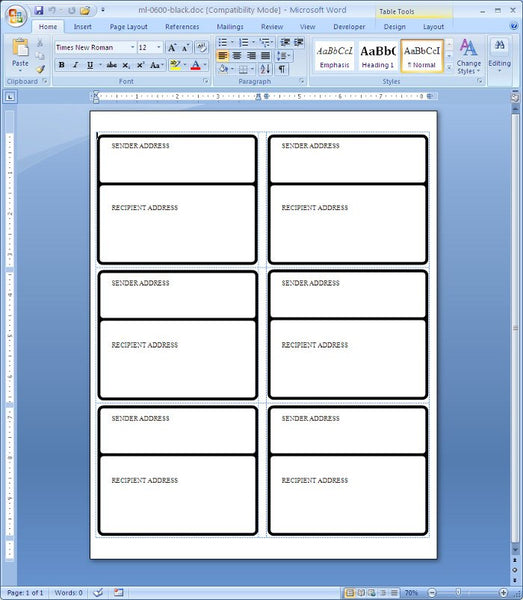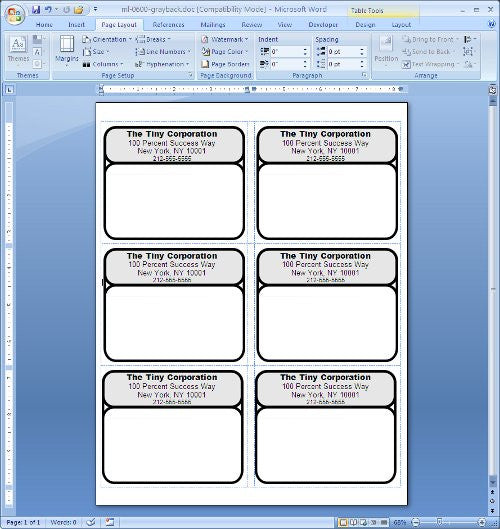Applying a Shipping Label
Something as easy as applying a shipping label seems easy, but there are some helpful tips you could use. First of all make sure that the Package that you’re affixing the label to is clean and dust free. It wouldn’t hurt just to run a very lightly damped rag over the surface just to get that dust off. Then wait a few minutes so that any dampness can evaporate before applying the label. Make sure that the surface you’re affixing the label to is free of any oils or materials that are flaking off such as old paint or old labels. Don’t affix your labels to surfaces that have old clear tape, the labels might be more prone to come off. Hey, there are a lot of small companies out there that just can’t go out and buy brand new boxes with perfectly clean surfaces. Anyway re-using boxes is better for the environment. It might not look as pretty, but you’re saving the planet one cardboard box at a time.
ML-0600 Shipping Label Template
Here is a template ML-0600 I whipped up in Inkscape. It’s so easy to create these clean and sharp and scalable graphics in Inkscape, it’s sick. Then it’s ridiculously easy to get the graphic into Word. It’s as simple as selecting the graphic in Inkscape and copying it to the clipboard then switching to Word and Pasting. Then you can scale it to fit. Remember to hold the Ctrl or Shift key down to keep the vertical and horizontal dimensions scaled the same way.
And here is the artwork you can edit in Inkscape.
ML-0600 Template with SVG Graphics
For a clean look, and graphics that are scalable, while maintaining smoothness, there’s nothing like SVG graphics. Here’s a ML-0600 template, which is compatible with the Avery 5164 shipping label or the Compulabel 312208
6 up shipping label
Templates are easy to make when you’ve got the tools. In this day and age, everyone should have the tools. These tools include Inkscape and the Gimp. There’s a little learning curve, ok more than a little learning curve, but it’s well worth the effort. Here’s 6 up shipping label template:
 FREE SHIPPING ON ALL LOWER US 48 STATES ORDERS
FREE SHIPPING ON ALL LOWER US 48 STATES ORDERS