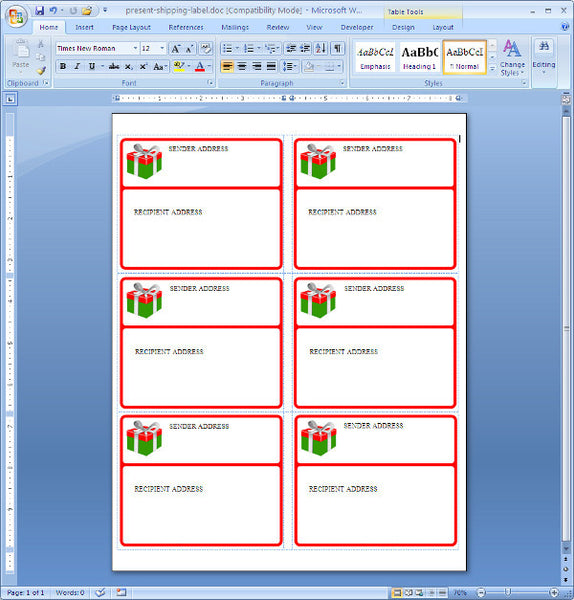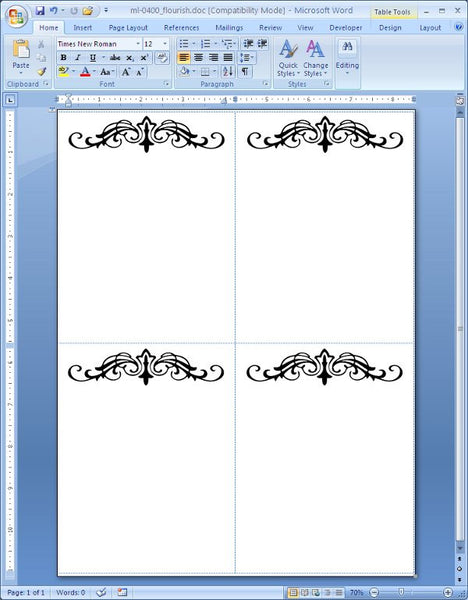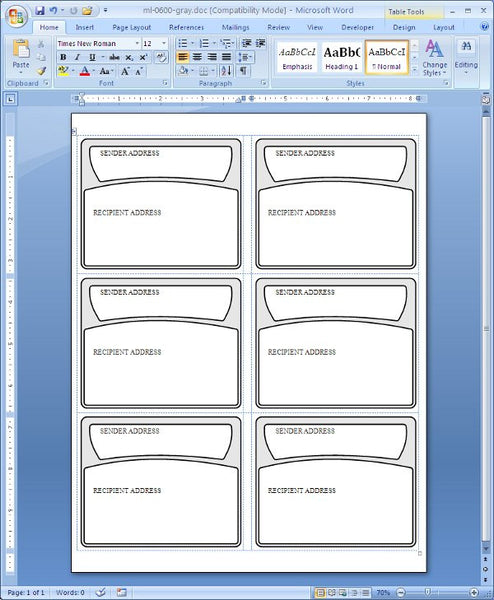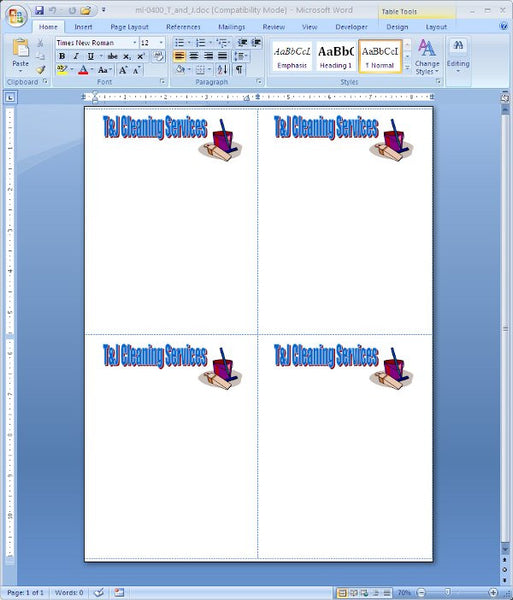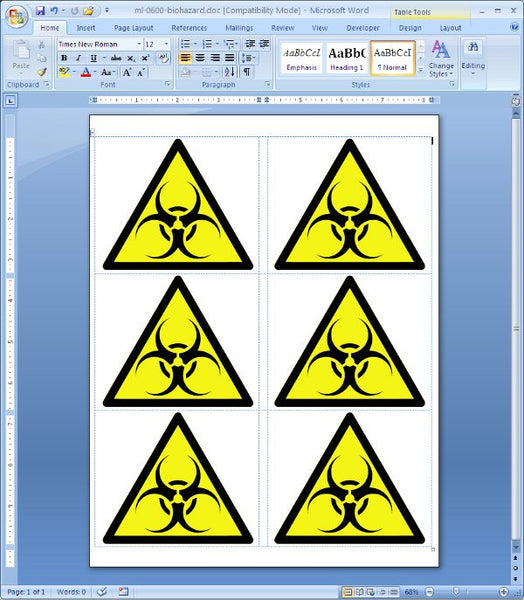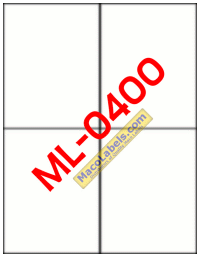Presents for the Holiday Season Shipping Label
Maybe you can put this one on one of our Shipping Labels. Maybe the ML-0600 or the ML-0400 Shipping label.
Here’s a shipping label with a red border and a present. The SENDER ADDRESS and RECIPIENT ADDRESS areas are actually text boxes. You can put your data into those areas, or just delete the boxes and format the table cells the way you like.
Applying a Shipping Label
Something as easy as applying a shipping label seems easy, but there are some helpful tips you could use. First of all make sure that the Package that you’re affixing the label to is clean and dust free. It wouldn’t hurt just to run a very lightly damped rag over the surface just to get that dust off. Then wait a few minutes so that any dampness can evaporate before applying the label. Make sure that the surface you’re affixing the label to is free of any oils or materials that are flaking off such as old paint or old labels. Don’t affix your labels to surfaces that have old clear tape, the labels might be more prone to come off. Hey, there are a lot of small companies out there that just can’t go out and buy brand new boxes with perfectly clean surfaces. Anyway re-using boxes is better for the environment. It might not look as pretty, but you’re saving the planet one cardboard box at a time.
ML-0400 Shipping Label Flourishes
Here’s another flourish for the ML-0400. It’s a quarter sheet shipping label. I’ve put the SVG below the MS Word document.
ML-0600 Shipping Label Template
Here is a template ML-0600 I whipped up in Inkscape. It’s so easy to create these clean and sharp and scalable graphics in Inkscape, it’s sick. Then it’s ridiculously easy to get the graphic into Word. It’s as simple as selecting the graphic in Inkscape and copying it to the clipboard then switching to Word and Pasting. Then you can scale it to fit. Remember to hold the Ctrl or Shift key down to keep the vertical and horizontal dimensions scaled the same way.
And here is the artwork you can edit in Inkscape.
Shipping Label Logo for ML-0400
The quarter sheet label, the ML-0400 is a great size for shipping label. It gives you a little more room than the ML-0600, which sometimes, you just need. If you’re just starting up a company, and need to create a logo for your company you’ll need software to help you. You can spend a ton of money and get Adobe Illustrator. Or you can spend nothing and download Inkscape
Go ahead and download it, you won’t be disappointed. It’s got a bit of a learning curve, but the time you put into it will be well worth it. With a little logo made in Inkscape, and a little help from WordArt for the lettering, We’ve made ourselves a label.
If you’ve got any artistic skills, you’ll do a lot better than I can.
ML-0600 Shipping Label Template
Maybe you’re a college student, and you’ve got some roommates. I was a college student once. I know how roommates can be sometimes. I’m talkin about some guys. The male of the species seem to be challenged when it comes to cleanliness. There are some serious biohazards in dorm rooms. Well if things get out of hand, you can warn others of the possible hazards of the bio variety.
Here is the SVG drawing I created in Inkscape
Quarter Sheet Shipping Label
The quarter sheet shipping label can be used in lieu of the 6 up ML-0600 shipping label. Maybe you have a big logo, or maybe the customers that you’re shipping to have huge address lines, and it’s just too crowded on the ML-0600.
There’s plenty of breathing room on the ML-0400, it’s dimensions are 4-1/4″ X 5-1/2″, and it’s on an 8-1/2″ X 11″ sheet. Just be aware that the labels do not have any margins. The label goes all the way to the edge of the page. You might be designing a logo that goes too near the edge of the page without paying attention to the physical limitations of the margins of the printer.
 FREE SHIPPING ON ALL LOWER US 48 STATES ORDERS
FREE SHIPPING ON ALL LOWER US 48 STATES ORDERS