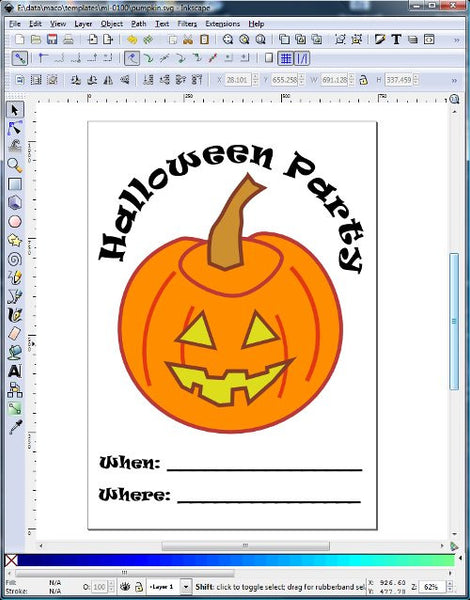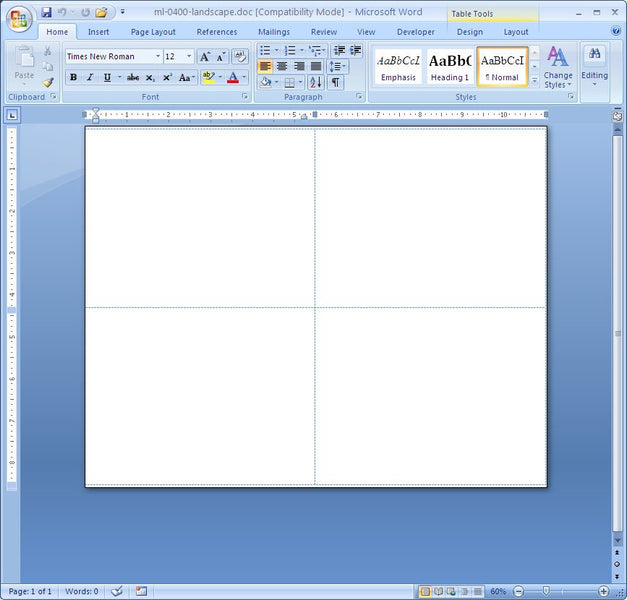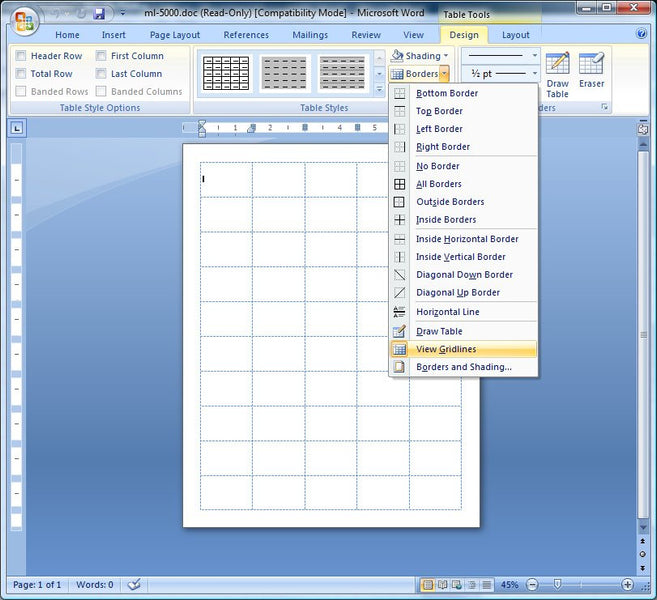Printing Labels and conserving ink
If you have an Inkjet printer you know how expensive ink cartridges are. The printers can be very cheap. They can come with a high quality color scanner, and can double as a copy machine. It’s pretty incredible the kind of printer you can get for the money…but we all know where the real money is. It’s in the ink. Liquid gold some call it. The first place to start to try to save money is in the print quality settings. In many instances when printing address labels, conserving ink will go a long way in saving money. As a default on your printer, change the printer properties to a print quality setting of Fast/Economical. Printing labels does not often require that you have a high quality print setting.
Of course just getting a black and white laser printer will greatly reduce the cost of printing supplies. 🙂 And of course our home page items are all inkjet and laser compatible, so either way, you’re good.
Labels for Halloween
There’s a partay goin on right here! A celebration that’ll last throughout the year. Ok, I’m ripping off Cool and the Gang, but if you’ve got a party, and need to get word out before Halloween this Sunday, why not slap a full sheet label together and put it up in a prominent place. With some good designs and proper placement, you’ll be sure to have a great party. Just go easy on the free flowing alcohol. Cheap alcohol and large gatherings of people have been known to be not such a good combination.
Download a copy of Inkscape if you want to mess around with the flier.
Quarter Sheet Label landscape
Printing a Quarter sheet label landscape ain’t no thang. Did I just say that? My kids would be embarrassed to hear me say that. I try to be cool, but I’m just not. Nerd. Yeah, well, printing a Quarter sheet label landscape really is no big deal. However, you have to remember a few things to be successfull landscaper. You don’t need a weed wacker or a lawnmower, or shovels or spades, that’s for real landscapers. You, my friend are a master printer, master of the landscape format. Show us what you’ve got. OK, first off, we’ll assume you’re using Microsoft Word. Open the ML-0400 template. Then click on Page Layout, and under Orientation click Landscape. You’ll notice that the Table cells representing the Labels, are now formatted incorrectly. To fix that, you can select the table, and right click, and choose Table Properties Dialog box, click on the Row tab, and set it to 4.25. Then click on the Column tab and set it to 5.5. Voila, you have a landscape ML-0400. Here is the end result:
Just remember to choose Landscape as the orientation in the printer properties when you go to print!
Wanna play tag?
Ok, I’m not gonna play tag, I just need a title to today’s post. Brings back memories doesn’t it? Remember when you were a kid and playing tag was really fun? Well, maybe not for the fat kids. Sorry, that was kind of politically incorrect. True though.
We don’t do just address labels. We do tags. What kind of tags? We have tags with strings, tags with wires, and plain tags with no wires or tags. We have tiny tags, shipping tags and larger merchandise tags. All kinds of companies use our tags to keep track of their products in their warehouses. So join the game and play some tag!
Return Address Labels made with Recycled Paper
It takes commitment to be environmentally friendly. If you’re concerned about saving trees, and would like to live a little greener, here’s your chance. All of our front page items, like the ML-3000 , ML-2000, and such are available in recycled material. Just replace the ML prefix with RL, so the ML-3000 becomes the RL-3000, and the ML-8100 becomes the RL-8100.
Seeing the Label
Ever open up a label template and it looks like a blank page? For instance, our ML-5000 label has 50 labels per page, but all you see is white. The ML-5000 is a UPC barcode label. People use it for all kinds of different things, not just UPC barcodes. Even though you don’t see the labels, most of the time, there is not a problem with the template. The Microsoft Word template is not blank, chances are the problem is that the grid lines are just not visible. Ok, now where has Microsoft Word hidden the view cell boarders feature? ……..Found it. It’s under Table Tools, Design, Borders, View Gridlines. 😉
Inkscape – How to make a cut out of a pattern
When designing label templates, have you ever needed to cut a shape out of an existing shape? Chances are, the answer is going to be yes. If not, maybe you can just read on and maybe learn something new. I created two basic shapes in Inkscape (you’ll need it to edit the images). The first shape I created was the green square. The second shape I created was a Yellow star. If you need to view the picture below in more detail, right click on the picture and select “View Image”.
The next step is to select the two objects. It doesn’t matter the order in which you select them. To select, click on the cursor at the top left of the picture, then click on one item, then hold the shift key down and select the next item. Then, as in the above picture, click on Path, then select Difference. The result is below.
Then, you can do whatever you want to the picture after that. Use the “Edit Paths by Nodes” feature to really have fun. Click on the pointer icon below the cursor icon at the left to edit the paths by nodes.
Pinfeed Label Printing Tip
If you’ve got a dot matrix printer still hanging around the office and you need to print on some dot matrix labels it can be difficult to find where to set up these labels in Microsoft Word. If you’ve got some of our 42-451 labels, you need to know that the Avery equivalent is Avery 4013. It’s a one across label that’s also called a data processing label.
Just follow the numbers below and click and fill out the information shown, and you’ll have a label ready in Microsoft Word to print on a dot matrix printer.
- Previous
- Page 13 of 13
-
Next
 FREE SHIPPING ON ALL LOWER US 48 STATES ORDERS
FREE SHIPPING ON ALL LOWER US 48 STATES ORDERS