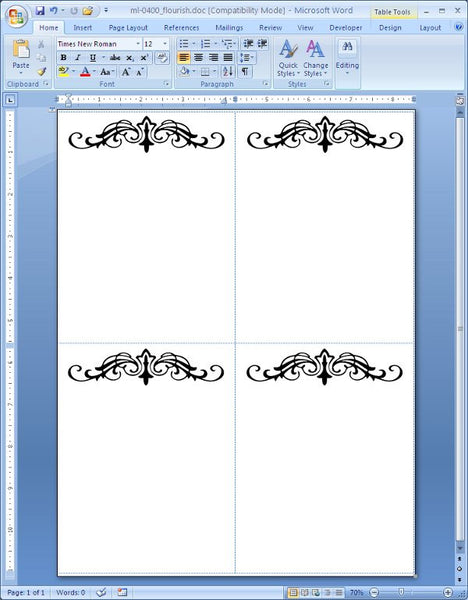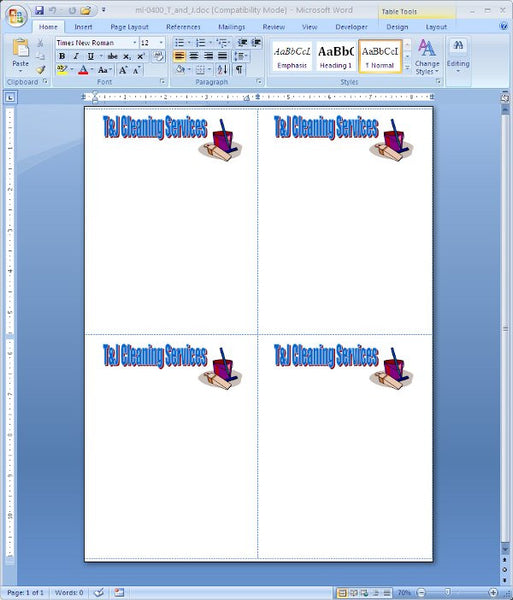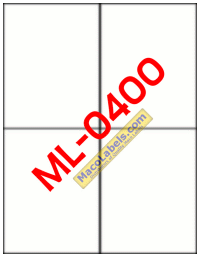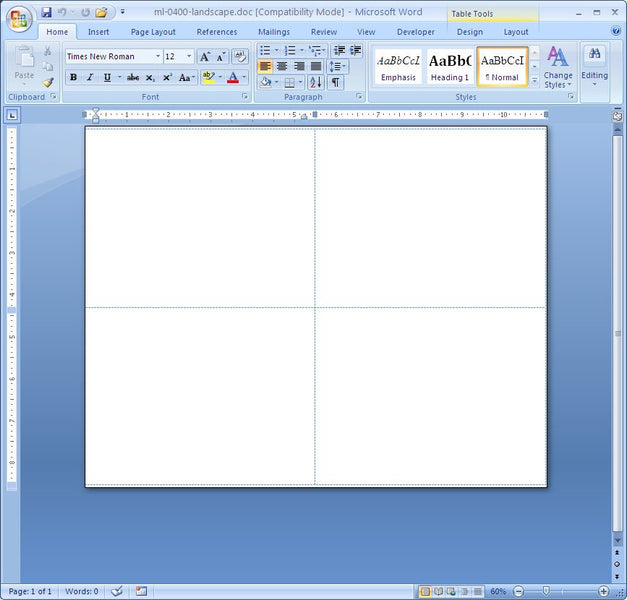Applying a Shipping Label
Something as easy as applying a shipping label seems easy, but there are some helpful tips you could use. First of all make sure that the Package that you’re affixing the label to is clean and dust free. It wouldn’t hurt just to run a very lightly damped rag over the surface just to get that dust off. Then wait a few minutes so that any dampness can evaporate before applying the label. Make sure that the surface you’re affixing the label to is free of any oils or materials that are flaking off such as old paint or old labels. Don’t affix your labels to surfaces that have old clear tape, the labels might be more prone to come off. Hey, there are a lot of small companies out there that just can’t go out and buy brand new boxes with perfectly clean surfaces. Anyway re-using boxes is better for the environment. It might not look as pretty, but you’re saving the planet one cardboard box at a time.
ML-0400 Shipping Label Flourishes
Here’s another flourish for the ML-0400. It’s a quarter sheet shipping label. I’ve put the SVG below the MS Word document.
Shipping Label Logo for ML-0400
The quarter sheet label, the ML-0400 is a great size for shipping label. It gives you a little more room than the ML-0600, which sometimes, you just need. If you’re just starting up a company, and need to create a logo for your company you’ll need software to help you. You can spend a ton of money and get Adobe Illustrator. Or you can spend nothing and download Inkscape
Go ahead and download it, you won’t be disappointed. It’s got a bit of a learning curve, but the time you put into it will be well worth it. With a little logo made in Inkscape, and a little help from WordArt for the lettering, We’ve made ourselves a label.
If you’ve got any artistic skills, you’ll do a lot better than I can.
Quarter Sheet Shipping Label
The quarter sheet shipping label can be used in lieu of the 6 up ML-0600 shipping label. Maybe you have a big logo, or maybe the customers that you’re shipping to have huge address lines, and it’s just too crowded on the ML-0600.
There’s plenty of breathing room on the ML-0400, it’s dimensions are 4-1/4″ X 5-1/2″, and it’s on an 8-1/2″ X 11″ sheet. Just be aware that the labels do not have any margins. The label goes all the way to the edge of the page. You might be designing a logo that goes too near the edge of the page without paying attention to the physical limitations of the margins of the printer.
Quarter Sheet Label landscape
Printing a Quarter sheet label landscape ain’t no thang. Did I just say that? My kids would be embarrassed to hear me say that. I try to be cool, but I’m just not. Nerd. Yeah, well, printing a Quarter sheet label landscape really is no big deal. However, you have to remember a few things to be successfull landscaper. You don’t need a weed wacker or a lawnmower, or shovels or spades, that’s for real landscapers. You, my friend are a master printer, master of the landscape format. Show us what you’ve got. OK, first off, we’ll assume you’re using Microsoft Word. Open the ML-0400 template. Then click on Page Layout, and under Orientation click Landscape. You’ll notice that the Table cells representing the Labels, are now formatted incorrectly. To fix that, you can select the table, and right click, and choose Table Properties Dialog box, click on the Row tab, and set it to 4.25. Then click on the Column tab and set it to 5.5. Voila, you have a landscape ML-0400. Here is the end result:
Just remember to choose Landscape as the orientation in the printer properties when you go to print!
 FREE SHIPPING ON ALL LOWER US 48 STATES ORDERS
FREE SHIPPING ON ALL LOWER US 48 STATES ORDERS