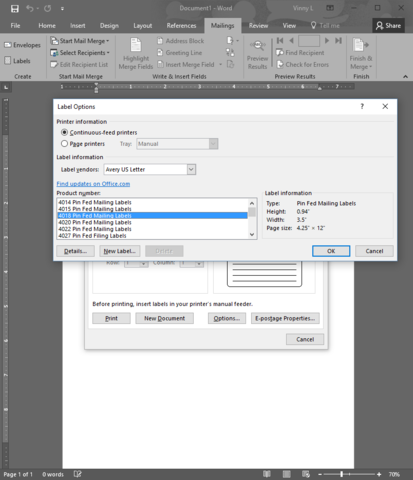One Across Pinfed Label Template
If you’ve read our old post ( https://macolabels.myshopify.com/blogs/news/pinfeed-label-printing-tip) on how to print the Maco 42-451 one across pinfeed label, you’ll note that the example template was for office 2007, which uses the Avery 4013 template, which is the same layout as the 42-451. If you’ve started using Office 10 or Office 365, you’ll notice that Avery 4013 is gone. But have no fear, there is another Avery number you can use. Use the Avery 4018. It’s the exact same layout as the 4013. The only difference is that the Avery 4018 is a removable label.
Just click OK, and then “New Document”, and you’ve got a new template:
Address Labels for Pinfeed Printers
Sometimes you just don’t need to have the quality of laser labels when doing your mailings. Our 42-451 pinfeed label is just the ticket for printing on dot matrix printers. You can print one label at a time, or you can print the whole box of 5000 labels. So there’s no need to waste a whole sheet of labels, like when you print the ML-3000 labels in a laser printer. There’s only so many times you can run one sheet of ML-3000 sheet through a hot laser printer without affecting the quality of the sheeted labels. So drag out your old pinfeed dot matrix printer, and get your money’s worth.
Pinfeed Label Printing Tip
If you’ve got a dot matrix printer still hanging around the office and you need to print on some dot matrix labels it can be difficult to find where to set up these labels in Microsoft Word. If you’ve got some of our 42-451 labels, you need to know that the Avery equivalent is Avery 4013. It’s a one across label that’s also called a data processing label.
Just follow the numbers below and click and fill out the information shown, and you’ll have a label ready in Microsoft Word to print on a dot matrix printer.
 FREE SHIPPING ON ALL LOWER US 48 STATES ORDERS
FREE SHIPPING ON ALL LOWER US 48 STATES ORDERS