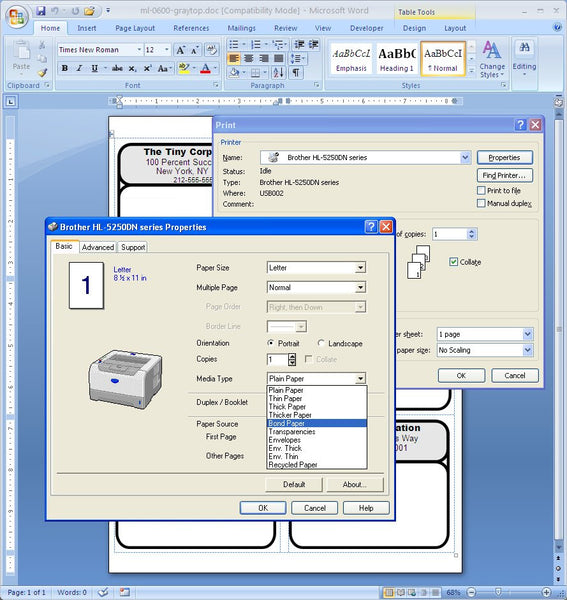Tips for Printing Labels
Printing Labels is not the same thing as printing on regular paper. Labels are a much thicker stock than regular paper. One needs to make adjustments to the printer settings to account for this difference. If you don’t change the settings in the printing setup you could run into problems. Sometimes it’s not a problem. For one off printings when your printing on one or two sheets, and there just is not that much to print, you might sail through the printing process without a hitch. For larger print jobs, you’ll want to change the printer settings. This is going to look different for different printers. The printer drivers determine the printer property settings that you can alter. One of our office printers is the Brother HL-5250DN. Here is the printer properties dialog box:
If you click on the above picture, you’ll notice that I clicked on the Media Type button, and selected the Bond Paper because there is no selection for Labels. If that doesn’t work well, and my address labels get stuck after a few sheets, I’ll bump the thickness up to Transparencies or Envelopes. Your labels should feed with no problems. Now there is a cost associated with this kind of printer property manipulation; print speed. You’ll notice that the print speed could be significantly reduced. It’s a steep price to pay, but at least you don’t have to stand there and baby sit the print job. Hey, what can I say, behind every silver lining is a cloud.
Printing Labels and conserving ink
If you have an Inkjet printer you know how expensive ink cartridges are. The printers can be very cheap. They can come with a high quality color scanner, and can double as a copy machine. It’s pretty incredible the kind of printer you can get for the money…but we all know where the real money is. It’s in the ink. Liquid gold some call it. The first place to start to try to save money is in the print quality settings. In many instances when printing address labels, conserving ink will go a long way in saving money. As a default on your printer, change the printer properties to a print quality setting of Fast/Economical. Printing labels does not often require that you have a high quality print setting.
Of course just getting a black and white laser printer will greatly reduce the cost of printing supplies. 🙂 And of course our home page items are all inkjet and laser compatible, so either way, you’re good.
 FREE SHIPPING ON ALL LOWER US 48 STATES ORDERS
FREE SHIPPING ON ALL LOWER US 48 STATES ORDERS