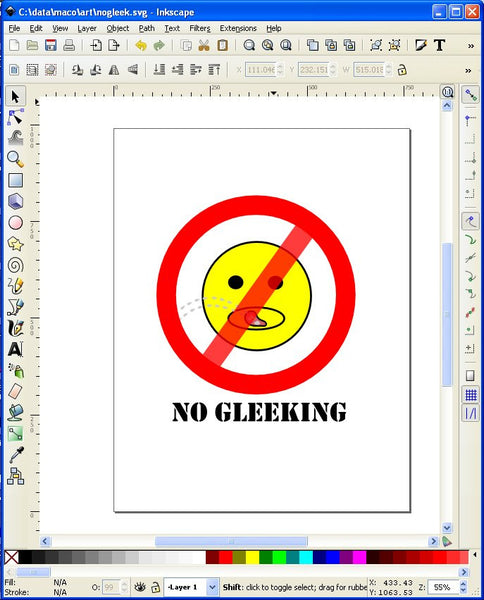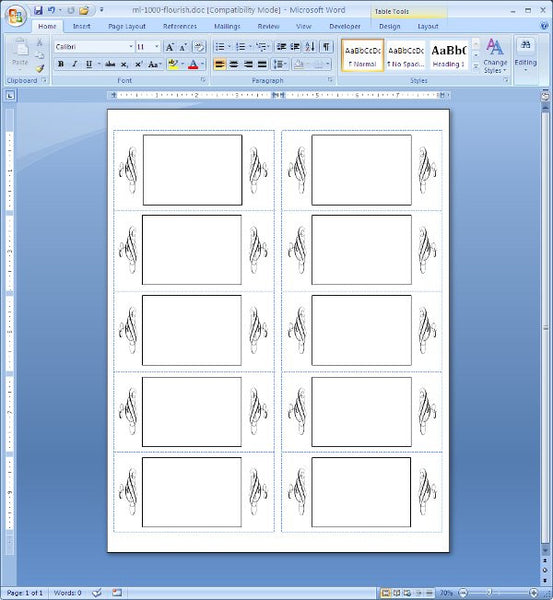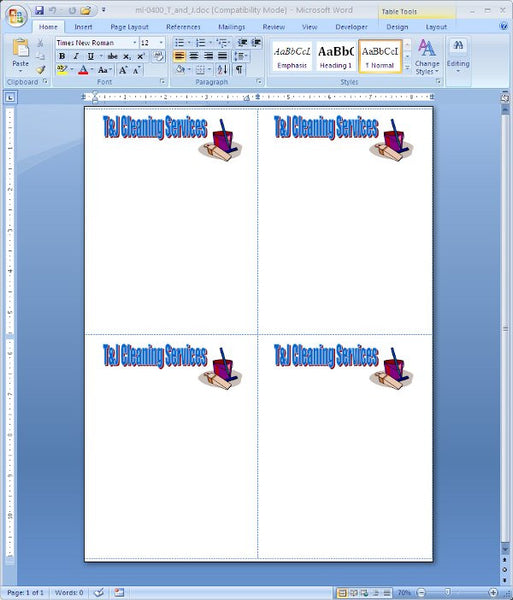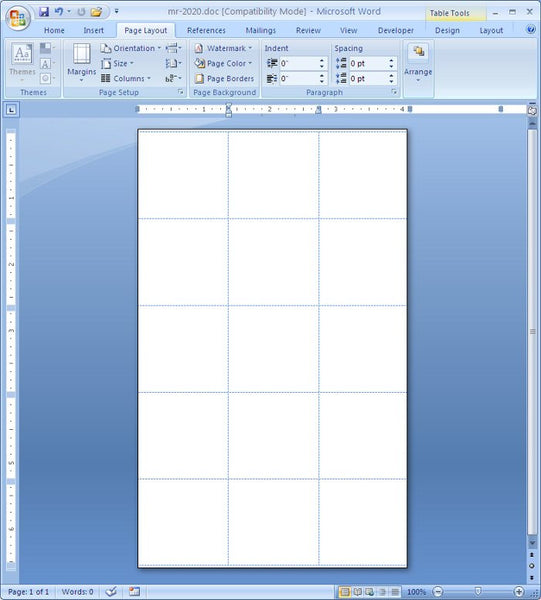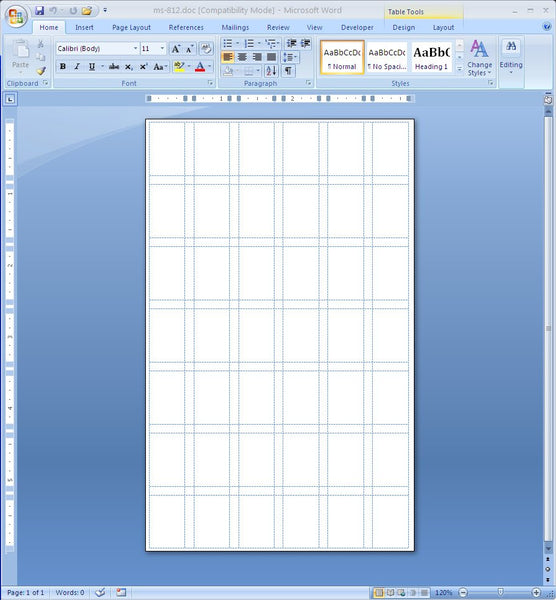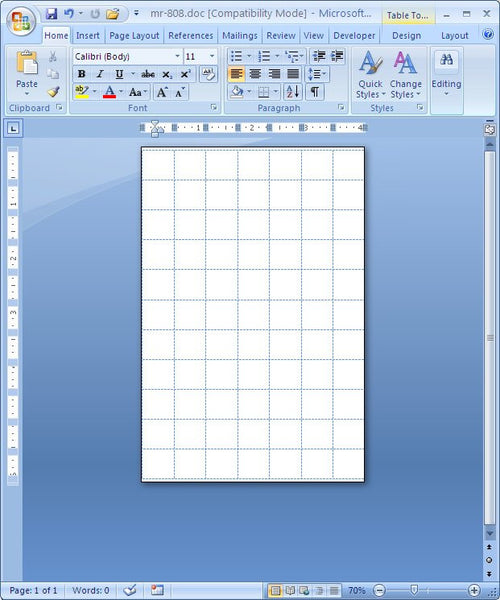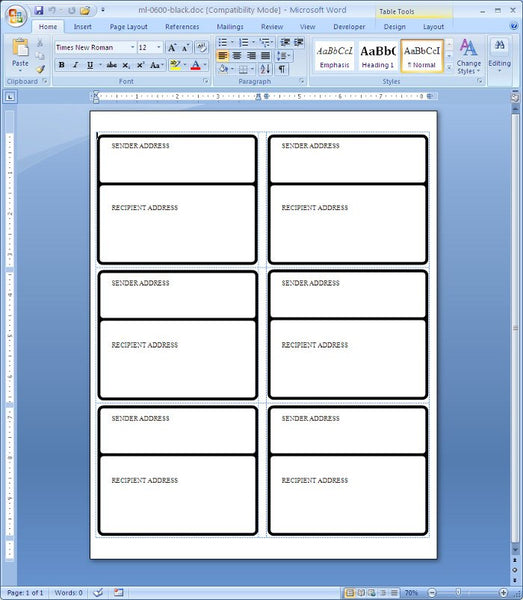Full Sheet Label No Gleeking Sign
Here’s a humourous use for the ML-0100 full sheet label. It’s the same as the Avery 5165 full sheet label. If you are in a workplace or a school where there is a Gleeking Epidemic, you need this sign that you can post anywhere there are problem areas. This will warn people that gleeking is not allowed. If you don’t know what gleeking is, you are not alone. That’s why there’s Urban Dictionary. See the Gleek definition here.
I’ve used Inkscape yet again to whip up a little poster for the ML-0100 label.
Give Your Address Labels Some Flare
There’s no excuse not to give your address labels some flare. Especially when you’ve got Inkscape and the Gimp to help you create some nice flourishes. Use your hidden artistic ability, and make your address labels look classier.
Here’s a ML-1000 label template that is used for address labels that is equivalent to the Avery 5163 label template.
Address Labels and Copy and Pasting
f you happen to be changing formats of address label, say from ML-3000 to ML-8100. The best thing to do, if you have only a couple of sheets, is to do some copy and pasting. Now there are a several ways to do copy and pasting. The first way is to use your mouse to highlight the text you need to copy by either dragging over the text with your mouse, or by moving the cursor to the desired start position and while pressing the shift key, navigate to the desired end position by pressing the directional arrows or Page Up, or Page Down, or Home or End. If you hold the Shift key and Ctrl key down together, the effect is different with different key combos. Shift-Ctrl-RightArrow selects whole words, Shift-Ctrl-End selects to the end of the document, Shift-End selects to the end of the line, Shift-PageDown selects to the end of the paragraph.
Now that your text is selected you can do one of 3 things to copy the text;
Right click on the selected text, and from the pop-up list, select copy.
Click the Copy Icon
Press the Ctrl-C key combination
Now all you have to do is move the mouse to position the cursor in the new document to paste, and then right click and select “Paste” from the pop-up menu, or type Ctrl-V to past the copied cells in to the cells in your new document. It’s that easy.
1/4″ Color Coding Dots
Folks love our color coding dots. They’re a low cost alternative to Avery color coding dots. We have not been asked yet to make a template for the MR-404 series labels. They are so tiny, you’d have to have an extremely accurate print setup to get that to print properly on the MR404-A1 sheets. The other labels in the MR404 series don’t come on sheets, they come in little dispenser boxes. The labels are on a strip of backing paper that is rolled up in the dispenser box, so there is no way any inkjet or laser printer is going to print on those. They’re used in everything from medical facilities to libraries to color code various items.
Laser Labels , Proper Storage
Treat your laser labels right, and they’ll be good to you. Don’t store your labels in a place that is too hot or too cold, or in a place that is too humid or too dry. Additionally, your labels should not be stored in a hot or cold environment. So don’t leave the labels on the radiator, or on a window sill. Avoiding putting your labels in direct sunlight is the best practice. Keep your labels in the original packaging. Follow these simple rules, and your labels should last a long time.
Tip for printing labels
Many people printing labels have problems during the printing process. Many times the paper jams and you just don’t know why. Well many times it turns out that the problem is that the wrong paper thickness has been chosen. Or more correctly, a paper type has not been selected, and the default paper type, plain paper, is automatically chosen for you. You might not get a lot of paper jams if you’re printing just a couple of pages, but if you’re printing a significant number of pages, you’re bound to get some jams. The solution is pretty easy. Just go to your Printer Properties, then in Printing Preferences select a Paper Type, or Media Type as “Labels”. If there is no type “Labels”, then chose a thicker paper like “Bond Paper” or “Transparencies”. This might slow down your printing a bit, but it’s better than wasting labels on printer jams, and you’ll have no need to babysit your printer. If that doesn’t work and you really just need to get a new printer, here’s an option:
Shipping Label Logo for ML-0400
The quarter sheet label, the ML-0400 is a great size for shipping label. It gives you a little more room than the ML-0600, which sometimes, you just need. If you’re just starting up a company, and need to create a logo for your company you’ll need software to help you. You can spend a ton of money and get Adobe Illustrator. Or you can spend nothing and download Inkscape
Go ahead and download it, you won’t be disappointed. It’s got a bit of a learning curve, but the time you put into it will be well worth it. With a little logo made in Inkscape, and a little help from WordArt for the lettering, We’ve made ourselves a label.
If you’ve got any artistic skills, you’ll do a lot better than I can.
MR-2020 Template, 1-1/4 Circle Labels
Whipped up another template. This time it’s the MR-2020 1-1/4″ Diameter Removable Circle label. As always, your printer might not be compatible with this label. It’s pretty easy to set these labels up in Microsoft Word. Just take your ruler out, and start measuring all the gaps between the labels, the side margins, and the top margins and the page size. We’ve saved you a little work by doing it below. Even so, you’ll most likely have to adjust the cell and page dimensions if you need to get the printing to your taste. They were originally designed for hand applications, and are removable, so there is a chance they could come off in your printer.
ML-2000 Address label
The ML-2000 address label is a great choice for the address list with extra long Name and Address fields. While the ML-3000 is our most popular address label, it’s 2.625 inches wide just like the Avery 5160 label. The ML-1000 is 4 inches wide, so it gives that extra breathing room for extra long names and addresses. The Avery equivalent to the ML-2000 is the Avery 5161.
MS-812 Label Template
Ok, here’s another one of those small label templates. The MS-812. The Label size is 1/2″ X 3/4″, and it’s on a small sheet of size 3-3/4 X 6-1/16. These are removable labels and are great for a variety of applications from pricing stickers to annotation stickers.
Again, as always, your printer may or may not be compatible with this label. These labels were originally designed to be used in hand applications, and are removable.
1/2″ Diameter Dots on Small Sheets MR-808
Here’s another one. We’ve got 1/2″ diameter dots here, it’s the MR-808. There are 77 labels on the page, and they’re removable. That’s why you have to take care when printing these labels. They were originally designed for hand applications. Some printers can handle them, but other printers will cause the labels to become unpeeled inside the printer, especially if you reprint on the same page. Use at your own risk.
ML-0600 Template with SVG Graphics
For a clean look, and graphics that are scalable, while maintaining smoothness, there’s nothing like SVG graphics. Here’s a ML-0600 template, which is compatible with the Avery 5164 shipping label or the Compulabel 312208
 FREE SHIPPING ON ALL LOWER US 48 STATES ORDERS
FREE SHIPPING ON ALL LOWER US 48 STATES ORDERS