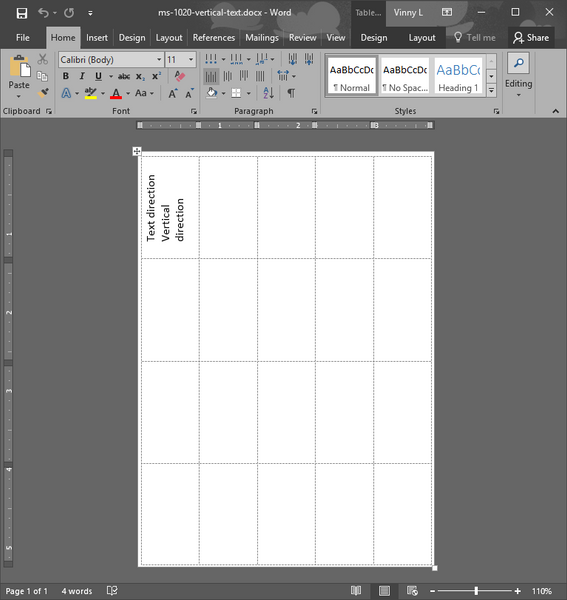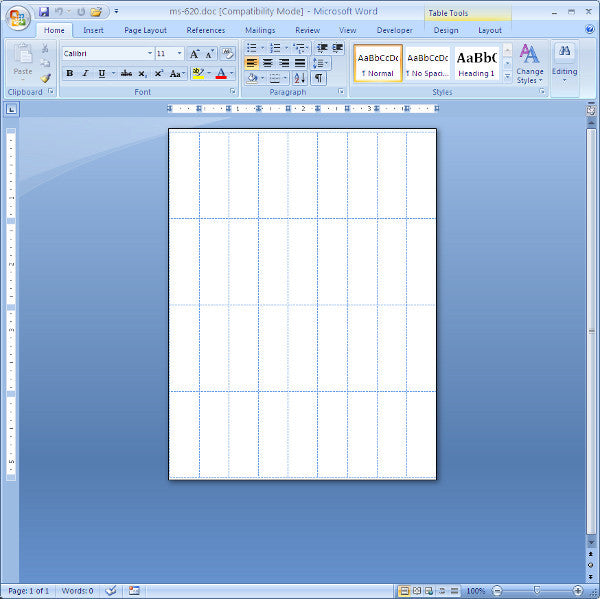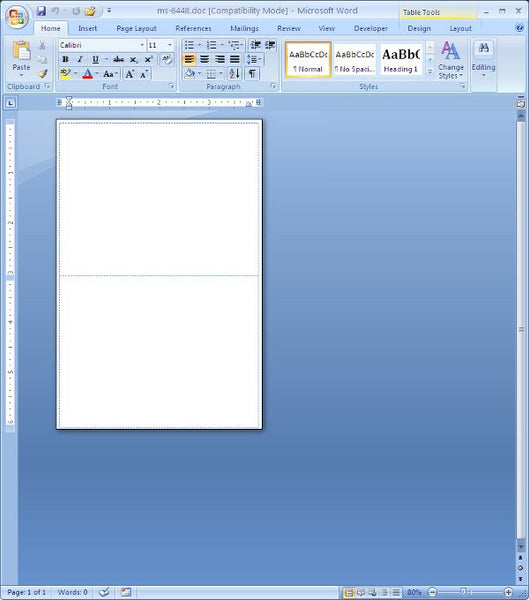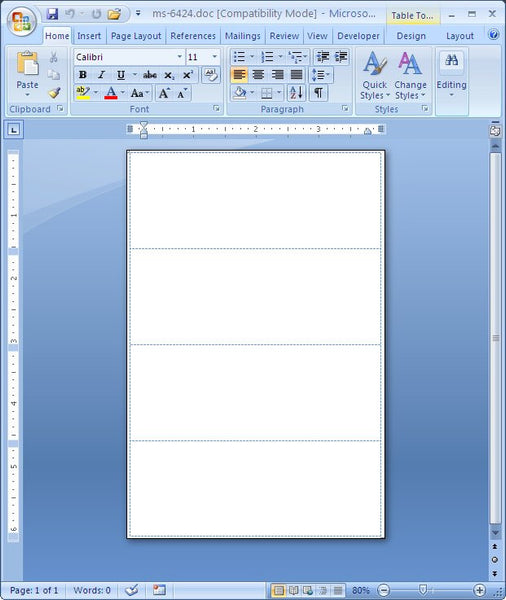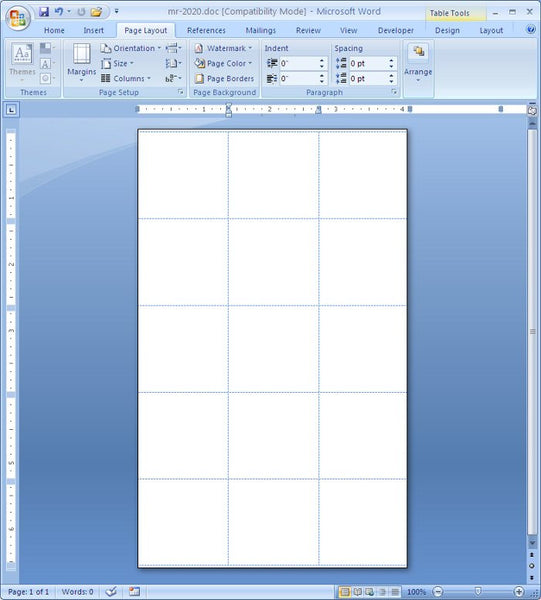MS-1020 5/8″ X 1-1/4″ Removable Label Template
Here is the MS-1020 label template. Each rectangular label on the small sheet is 5/8″ X 1-1/4″. The labels run lengthwise on the long dimension of the sheet. So when running them through a printer, it’s probably best to use a vertical font, which is in the template below.
These labels were originally designed for hand applications, and they are also removable. While customers use these templates to print, be aware that they can come off in the printer due to the fact that they are removable and there are also high heat conditions in some laser printers, and some very tight printer roller paths in some printers.
MS-816 Label Template
Here’s a template for the MS-816 repositionable or removable label. I’ve done a couple of things here that merit talking about. The first thing I’ll mention is the shading. I shaded alternate cells in the table to make sure that my cells are lining up with my labels. It also will show you how your printer behaves with very slim margins. For instance, on a Brother HL-5250DN, a budget laser printer, you’ll notice that it will not print all the way to the edge on all sides, top, bottom, left, right. So even if the margin is supposed to be only 1/16th of an inch, what it does prints is a margin that is actually about 3/16ths. Well that’s partially true. When printing, you’ll get a dialog that say’s
“The margins of section 1 are set outside the printable area of the page. Do you want to continue?” You can choose yes or no, if you choose yes, it prints in the printable area, and does not print where it can’t, even though you might have things to print in that area. The result may be that some things that you need printed will get cut off.
The cell color is easy to remove. If you just select all of the cells, and then right click and go to “Borders and Shading”, and in the Shading tab under Fill, click on “No Color” in the drop down list.
The Second thing is the Font Direction. Lot’s of people don’t know that Microsoft Word allows you to type vertical text. Go to the Layout Tab, and all the way on the right in the Alignment section you’ll see Text Direction. It’s perfect for labels like the MS-816, where you need the text to run from top to bottom or bottom to top.
As always, keep in mind that these labels were originally designed for hand applications, not for going through a printer. Some printers can handle this label, and some cannot. If you are not comfortable putting this label through your printer, write on your labels the old school way, use a pen.
MS-620 Removable Label Template
We’ve had so many calls for this template so we finally made one. This is the MS-620. Be aware that that this label was originally designed for hand application, and they are removable labels. Add that to the small sheet size, and there is a chance that these labels might come off in your printer. Although many of our customers have used these labels in their printers, we do not recommend using them in laser or inkjet printers.
If you decide that you are going to go ahead and print with the MS-620 anyway, another thing to consider is the direction of the text which you will type in each cell of the label. Instead of trying to print landscape, just change the orientation of the text in each cell to run vertically. Right click in any cell. A dialogue menu will pop up. Select “Text Direction”, and select one of the two vertical text options (on the left select text that is read from bottom to top, on the right, select text that is read from top to bottom)
MS-6448 Removable label
Thanks to Theresa for asking for a template for our MS-6448 labels. They come on a small sheet, about 4.125″ X 6.19″ The template can be downloaded by clicking the picture below.
As always, be sure that your printer can handle these labels. They were originally designed to be for hand applications, and they’re removable. Some printers have very tight paths over the rollers and these labels might come off of the sheet and damage your printer. Also, some laser printers run very hot, and could also cause the labels to come off in the printer.
Other issues with printing on these small sheets is that your printer might have large margins so that the printable area will be smaller than you think on the top and bottom labels.
MS-6424 Template for Removable Label
Here we go again, making yet another template for a small sheeted label. This time, its the MS-6424 Template for Removable General Purpose Labels.
As usual, regarding these small sheeted labels, these labels were originally designed for hand and typewritten use. If you know that your printer can handle this size and type of label then this template should work great for you. But be forewarned , some laser printers may experience some shadowing of the ink from the labels due to high temperatures attained by some laser printers.
MR-2020 Template, 1-1/4 Circle Labels
Whipped up another template. This time it’s the MR-2020 1-1/4″ Diameter Removable Circle label. As always, your printer might not be compatible with this label. It’s pretty easy to set these labels up in Microsoft Word. Just take your ruler out, and start measuring all the gaps between the labels, the side margins, and the top margins and the page size. We’ve saved you a little work by doing it below. Even so, you’ll most likely have to adjust the cell and page dimensions if you need to get the printing to your taste. They were originally designed for hand applications, and are removable, so there is a chance they could come off in your printer.
 FREE SHIPPING ON ALL LOWER US 48 STATES ORDERS
FREE SHIPPING ON ALL LOWER US 48 STATES ORDERS