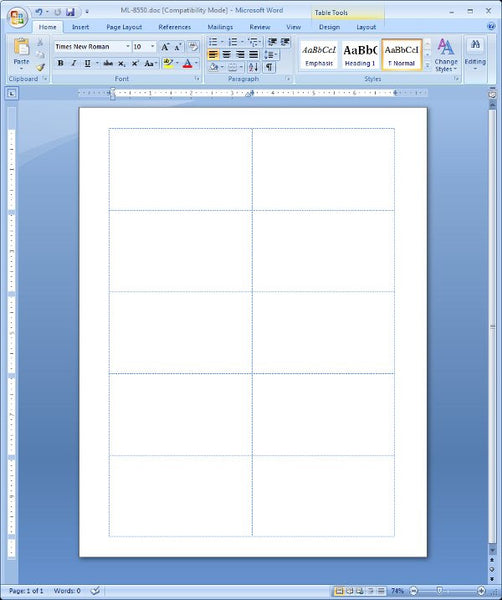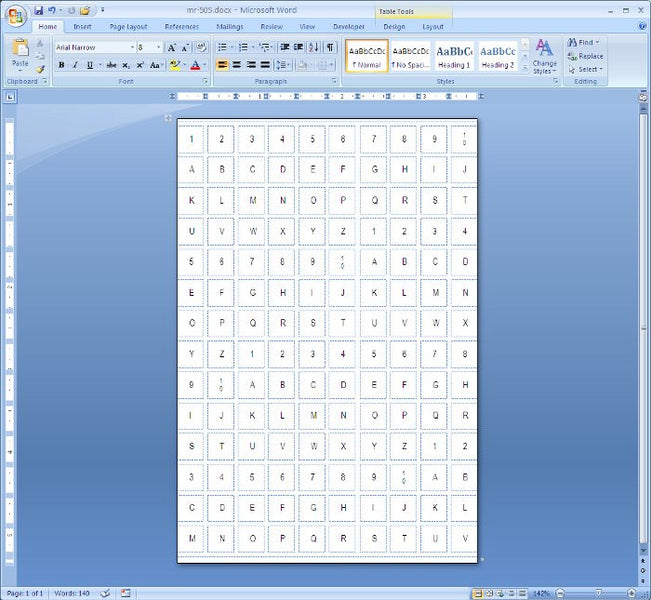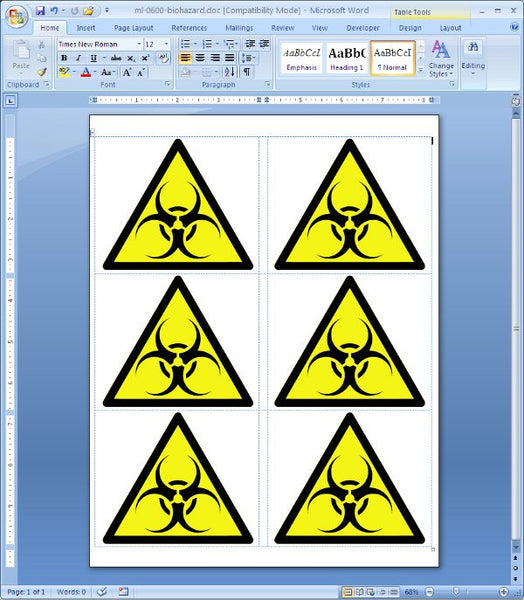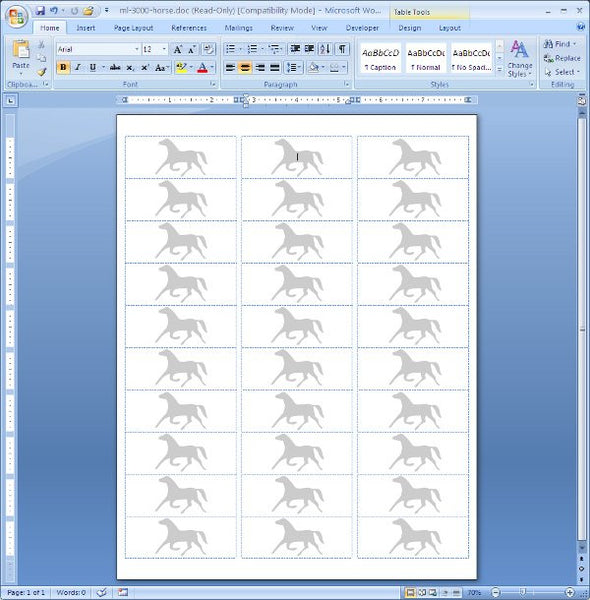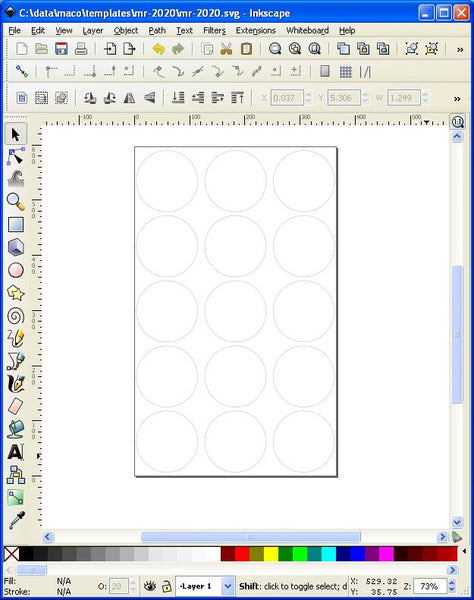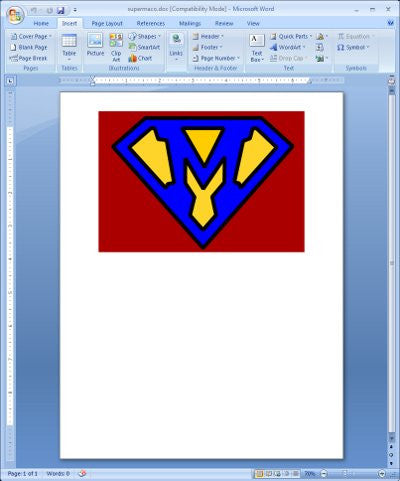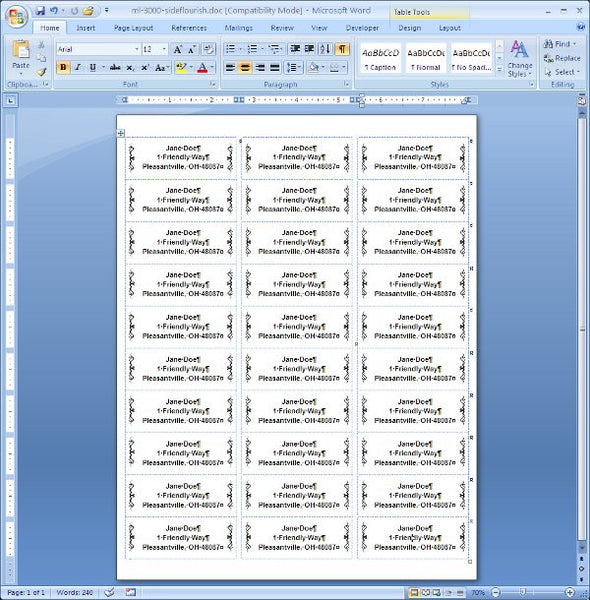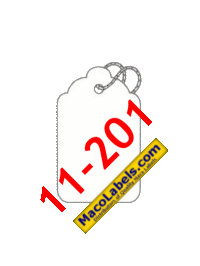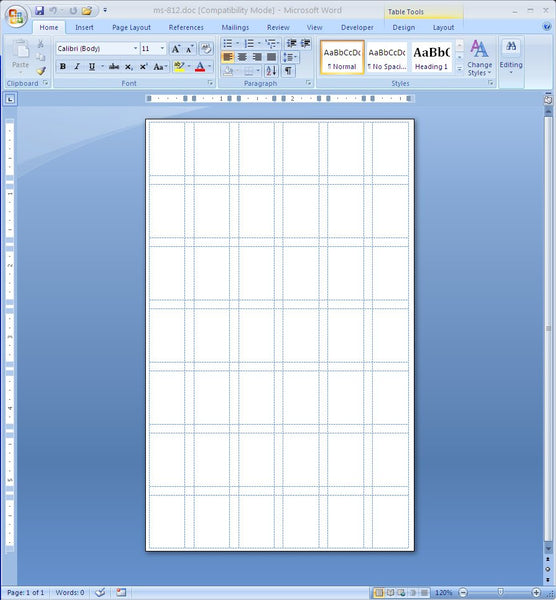Business Card Template
Today, we’ve uploaded a blank template for our business cards. Our business cards are the ML-8550. It takes a minimum of skills to create a business card. Why pay a premium for other people to print your business cards if you have skills. Design your own business cards, and save some money by printing your own. Here’s the blank Microsoft Word Template:
MR-505 5/16 Circle Labels On Small Sheet
Sometimes, folks need to print on small sheeted labels. Some customers have called for a template for this particular label: the MR-505. It’s going to be a tough job to print on though. Small sheeted labels tend to be very difficult to line up, especially when there are 140 labels on a 3.625 X 5.375 sheet like these babies. As always, beware, these are removable labels, and they might not be compatible with your laser or inkjet printer and may come off inside your printer. They were originally designed for hand application, and that’s how we recommend using them.
Click on the picture below to download the template.
ML-0600 Shipping Label Template
Maybe you’re a college student, and you’ve got some roommates. I was a college student once. I know how roommates can be sometimes. I’m talkin about some guys. The male of the species seem to be challenged when it comes to cleanliness. There are some serious biohazards in dorm rooms. Well if things get out of hand, you can warn others of the possible hazards of the bio variety.
Here is the SVG drawing I created in Inkscape
Mulligan for an ML-3000 Template
We’ve re-done the ML-3000 horse picture template with a new template. This new template has a picture of a horse, but this horse is in svg format, whereas the old picture was in jpg format. This template is the same as the Avery 5160 template.
MR-2020 Template
Here’s another small label template. As always, make sure your printer can handle these labels. Let’s just repeat some of the warnings: Some laser printers and inkjet printers have very tight turning radii along the printing path. Some more than others.
This could lead to these removable labels pealing off from the label backing. That would not be good for some printers. Also, some printers just can’t handle these little sheets. This particular label template is made for Inkscape, which is free in case you have not read me say that a couple of hundred times. It’s worth checking out this great free program. It’s not Adobe Illustrator, but still does a lot of things that Illustrator does.
Here’s the MR-2020 template for Inkscape:
SVG graphics in Microsoft Word
So you’re using Microsoft Word, and you’d like to take advantage of SVG graphics. SVG stands for Scalable Vector Graphics. They’ve got a really neat property. You know when you re-size graphics in Word, the graphics quality degrades as you enlarge them. Well, SVG graphics don’t degrade when enlarged (doesn’t apply to photo images 🙁 ).
So how do you get these great graphics into MS Word? Well, you can’t import it or open it directly, Word doesn’t recognize any file with an SVG extension. The way around this is to use the clipboard. To do this, you’ll need to have an application that uses SVG formats. A great free application that uses SVG formats is Inkscape. Once you’ve drawn what you want, select the graphic and copy it to the clipboard by either right clicking on it and selecting copy, or by typing ctrl-c. Then open a MS Word Document and paste the graphic. It’s that easy. I’ve pasted an SVG graphic below so you can check it out by resizing the graphic for yourself in Microsoft Word.
ML-3000 with Side Flourish
I’m on an SVG roll. Everything is gonna be SVG from now on. Here’s a design I whipped up on an ML-3000.
Have Marks on Labels When Printing?
If you have marks or blobs of toner being printed on your labels when printing, chances are you’ve got a dirty fuser or a dirty toner cartridge.
Alcohol swabs are great for cleaning the fuser assembly and the toner cartridge. Make sure that all loose toner is vacuumed from the toner cartridge and the fuser area. You’ll be able to spot dirt or grime on the surface of the toner cartridge or fuser surface pretty easily. I like to use the swabs that come in the individual packets. They seal back up pretty nicely so you can re-use them if they’re not too dirty. Be sure to get the pure isopropyl alcohol. There should be no water added. Also make sure to wear latex gloves. You can get those at the 99 cent store. That way, you won’t get the oils from your hands on the printing surface.
If you’d like to get into more details about cleaning your printer, check out this article
Making Your Own Label Template
Every now and then we get a call from a customer who has some old discontinued labels hanging around that they want to print on. And even though the labels are probably 10 years old, they still want to use them. Hey, I don’t blame them in this economy. They’ve misplaced the packaging and have no idea what the part number is. One of the more common calls is for the M-5363, It has 3 across and 8 down, for a total of 24 labels on the page.
It’s pretty easy to create your own template in Microsoft Word 2007, just follow the directions below.
Step 1.
Click on the Mailings tab
After clicking on the Labels icon (just below the Mailings icon), you’ll see the dialog box in step 2.
Step 2.
Then click on the little picture of the label that is pictured in the box titled “Label”. This will open a new dialog box for step 3.
Step 3.
Make sure the Label Vendor drop down box is set to “Other/Custom”. Click on the New Label button, and you’ll see another dialog box pop up in step 4.
Step 4.
Just fill out the form below using the dimensions of the label and layout on the page.
Then click the OK button. This will take you to the dialog box in Step 3. Click the OK button there too. Then click on the “New Document” button in the dialog box from step 2, and you’re done. You’ll get the label below.
Not Just Labels, Stringed Tags Too!
Did you know we have an assortment of stringed tags? Our customers use our stringed tags for an variety of things. Boutiques use them to label their merchandise. Jewelery stores label their jewelery. Even big industrial shops need them to label all the parts in their shop.
And they’re Maco brand, so you can expect to get a quality product.
The Holidays
Ahh, the holidays. A time for family, a time for fun in the snow. Hot chocolate with marshmallows. Snow angels, snowball fights, Sledding, skiing, going caroling and printing address labels. Ha, snuck that last one in on you. It’s not exactly a holiday activity but printing address labels is an activity that all of our customers do. Our customers have their own customers that they sell their products to. Those products get shipped and they need shipping labels that we supply. They choose Maco Labels because they are inexpensive and they are high quality.
MS-812 Template
Here is an MS-812 label template. You’ll have to adjust the margins to suit your own printer. Use this template at your own risk. These labels were originally designed for hand application, and are removable. Some laser printers run at very high temperatures, and these labels may come off inside the printer, damaging the printer. Also, some inkjet printers have very small turning radii in the printing path which could also cause the labels to peel off in the printer.
 FREE SHIPPING ON ALL LOWER US 48 STATES ORDERS
FREE SHIPPING ON ALL LOWER US 48 STATES ORDERS