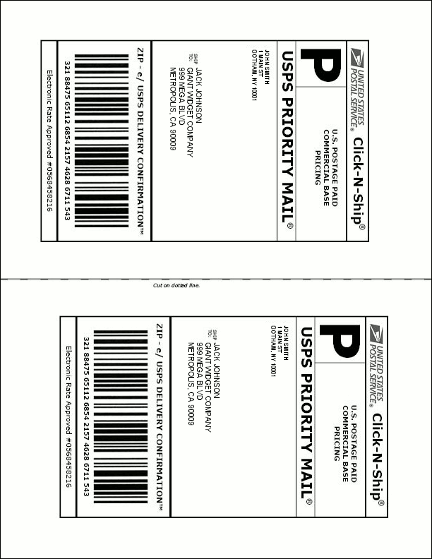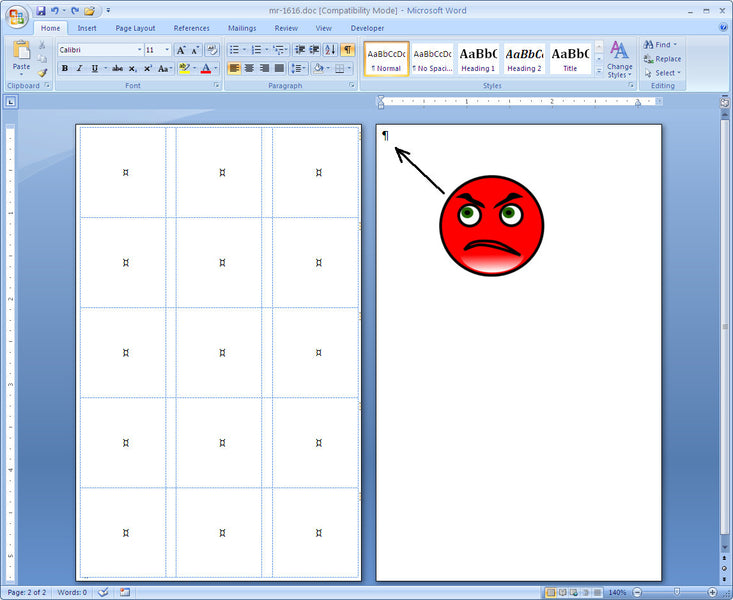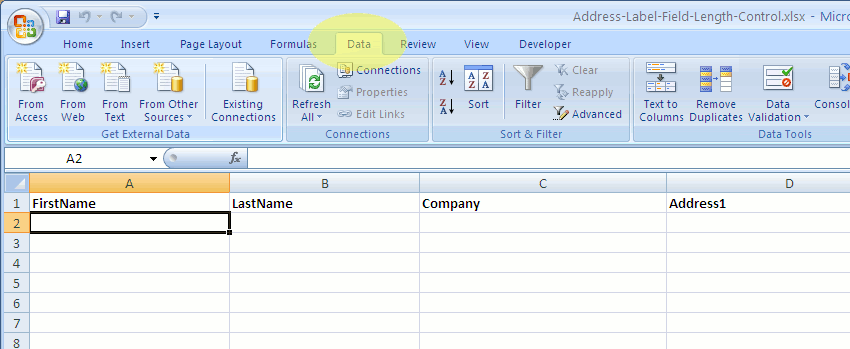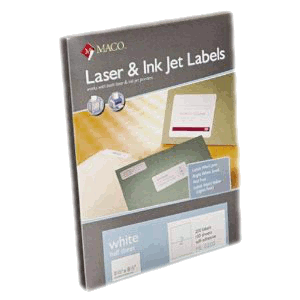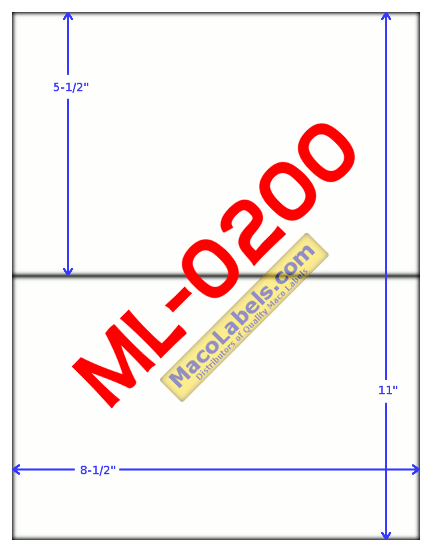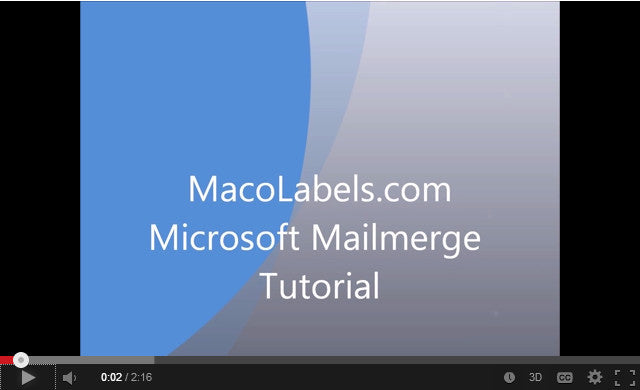USPS Shipping Label
If you’re a shipper who ships a lot of packages, and uses USPS, the United States Post Office, to ship, we have label to fit your needs. The ML-0200. The USPS shipping label is printed on a half sheet label. You can print it a few ways. The first way is to print two copies of the label, one on the upper label, and one on the lower label. The other way to print the shipping label is to have a USPS Shipping label on the top, and just a receipt on the bottom half.
Color Coding Label
Here’s a tip that should help when creating templates for labels on small sheets. When you create a template for color coding labels on a small sheet, the labels usually have very little margins on all sides of the sheet. The top, bottom, right and left margins can be as little as 1/64″ (.015625″). Since Microsoft Word 2007 label Templates are really just tables containing cells, and these tables take up the whole page on small sheeted color coding labels, you’ll discover that Microsoft Word will automatically force a second empty page. The reason for this is that after a table, Microsoft Word inserts a paragraph mark. Can you delete the paragraph mark after the table? If you can, let me know, but in the mean time, there are solutions.
The illustration below shows how I look when my face is superimposed on a color coding label template that I have just created only to find that I can’t get rid of the paragraph mark, to which the arrow is pointing.
The easiest fix for this is to select a tiny font size right before the paragraph mark, but after the table. Choose a font for which you can input 1 as the font size.
Another way to accomplish this is to put the cursor just to the left of the paragraph mark, and right click to show the pop up list, and pick Paragraph. In the Indents and Spacing section, make the “At:” as small as you can, I entered .06, which worked fine.
And voila! Success!
One Inch MR-1616 Circle Label
Here’s a shout out to Annette P for requesting a template for out MR-1616 Circle label. This particular Circle Lable comes on a small sheet, and the Circle label is 1″ in Diameter and is removable.
Keep in mind that these labels were originally designed for hand applications, and are removable. Also, the sheets are small, and may become lodged in your printer. Contact the manufacturer of your specific printer to see if your printer is recommended for this kind of label.
Controlling Address Label Field Length in Excel
When using an Excel file to complete a mail merge keep your field lengths from getting out of hand, even if you’re using a 4″ wide address label like the ML-1000, ML-1400, ML-2000. If you’re using a database such as Microsoft Access, OpenOffice Base, LibreOffice Base, dBase, FoxPro, MySql, it’s pretty straight forward to control field lengths by just setting the field length to a fixed value. If you’re using Excel, it’s not as straight forward as that.
Although Microsoft Excel is not a database program, it does provide some functionality to control the length of your input fields. The Document shown, which you can download, named address-label-field-length.xlsx an Excel 10 spreadsheet contains a worksheet which has typical fields that would be used for a mail merge.
To prevent field lengths that are too long from being entered, you can place a limit on the field lengths for anyone who is entering the data.
Click on the Data tab shown highlighted in yellow.
Now select the entire column by clicking on the column marker. Here we selected FirstName, which has the letter A as the column marker.
Click on the Data tab. then select the Icon labeled Data Validation.
Click on the upper half of this icon that is circled in red.
When the Data Validation window pops up, choose the Setting tab. From the drop down Menu titled Allow, choose Text Length. Then move down to the next drop down menu titled Data. Choose less than or equal to.
Then move down to the next drop down menu titled Maximum. Here we input a maximum of of 20 characters for the First name field.
Now move to the Input Message tab. If you like, you may enter a message that will appear when you are entering data. Here we chose to enter a title and message that would remind the user of the maximum field length.
In the Title field, we put Firstname field Length , for the Input message field, we entered the words maximum of 20 characters.
Next we clicked on the Error Alert tab. Since we do not want the user to enter a first name with more than twenty characters, in the Title field we entered the word Error, and in the Error message field, we entered the words Maximum field length exceeded.
So now when a user enters a first name with more than 20 characters, an error dialog box will popup.
Note that now when a user clicks inside any first name field, a floating message box will appear with the data we input into the Input Message tab in the Data validation window. Also note that now, when a user enters data that is greater than 20 characters in the first name field, the error dialoge box containing the data that we entered into the error alert tab in the data validation window.
Laser Labels
All of our Home Page labels are Laser Labels, meaning they are specifically designed for Laser printers. However, they are Inkjet Labels as well, designed to be printed using Inkjet printers. A long time ago before advances in paper manufacturing and Inkjet printing technologies, Laser Labels and Inkjet Labels were separate products, but now the quality of these papers are in combined in one product.
Half Sheet Label
Our Half Sheet Label is a great product. There are so many uses for it. You can use it to print a UPS Shipping Label, a USPS Shipping Label, and a Fedex Shipping Label.
In a pinch, if you have spare stock, but are short on address labels, you can also use it as an address label, by manually cutting the sheet to size. It’s a quality label that’s versatile.
Address Label Mail Merge
Here’s a quick tutorial on how to do a mail merge using a Microsoft Word 10 primary merge document and Microsoft Excel 10 Table containing a list of names and addresses.
It’s a concise tutorial. Download the sample primary merge document which is just an Address Label template and the Excel document that contains all the names and addresses so you can follow along with the mail merge. If you need to create a mailing list, the sample Excel document is a great template to use. You’ll see that once you’ve created your Address list in Excel, it takes literally just over 2 minutes to do a mail merge.
Boston Red Sox win the 2013 World Series
Congratulations to the Boston Red Sox for winning the 2013 World Series of Baseball. They took 6 games to beat the young guns of the St Louis Cardinals.
Congratulations also to Big Papi, David Ortiz, who won the World Series MVP.
And Happy Halloween!
Address Labels
When it comes to address labels, www.macolabels.com is your one stop shopping spot. We carry the same size address labels as Avery’s popular sizes.
our most popular address labels are the ML-3000, ML-2000, ML-1000, ML-1400, and ML-1450. Our labels are high quality, brand name, nicely packaged, and priced to save you a lot of money.
ML-3000
Same layout as Avery® 5160
Size: 2-5/8 x 1, 30 per sheet
ML-2000
Same layout as Avery® 5161
Size: 4 x 1, 20 per sheet
ML-1000
Same layout as Avery® 5163
Size: 4 x 2, 10 per sheet
ML-1400
Same layout as Avery® 5162
Size: 4 x 1-1/3, 14 per sheet
ML-1450
Same layout as Avery®:none
Size: 4 x 1-1/2, 14 per sheet
ML-7950 VHS Spine and Face Label
The ML-7950 has two different types of label in the package. There is a Spine label, which is the skinny label that you stick on the long thin side of the VHS tape. The other is the Face label, which gets stuck on the face of the VHS tape. Apparently there are some people out there who still use VHS tapes, and hence these labels, and so we’ll keep selling them. 🙂
Spine Label Screenshot
(click on picture to download template)
Face Label Screenshot
(click on picture to download template)
MS-816 Label Template
Here’s a template for the MS-816 repositionable or removable label. I’ve done a couple of things here that merit talking about. The first thing I’ll mention is the shading. I shaded alternate cells in the table to make sure that my cells are lining up with my labels. It also will show you how your printer behaves with very slim margins. For instance, on a Brother HL-5250DN, a budget laser printer, you’ll notice that it will not print all the way to the edge on all sides, top, bottom, left, right. So even if the margin is supposed to be only 1/16th of an inch, what it does prints is a margin that is actually about 3/16ths. Well that’s partially true. When printing, you’ll get a dialog that say’s
“The margins of section 1 are set outside the printable area of the page. Do you want to continue?” You can choose yes or no, if you choose yes, it prints in the printable area, and does not print where it can’t, even though you might have things to print in that area. The result may be that some things that you need printed will get cut off.
The cell color is easy to remove. If you just select all of the cells, and then right click and go to “Borders and Shading”, and in the Shading tab under Fill, click on “No Color” in the drop down list.
The Second thing is the Font Direction. Lot’s of people don’t know that Microsoft Word allows you to type vertical text. Go to the Layout Tab, and all the way on the right in the Alignment section you’ll see Text Direction. It’s perfect for labels like the MS-816, where you need the text to run from top to bottom or bottom to top.
As always, keep in mind that these labels were originally designed for hand applications, not for going through a printer. Some printers can handle this label, and some cannot. If you are not comfortable putting this label through your printer, write on your labels the old school way, use a pen.
Weatherproof Labels
If you know your labels are going to be subject to the elements outside, we have labels for you. Whether you need to need to label auto parts or bicycle parts that might be left outside. You may need to label paint or other storage containers that need to stand up to conditions that could occur when left open to weather conditions.
 FREE SHIPPING ON ALL LOWER US 48 STATES ORDERS
FREE SHIPPING ON ALL LOWER US 48 STATES ORDERS