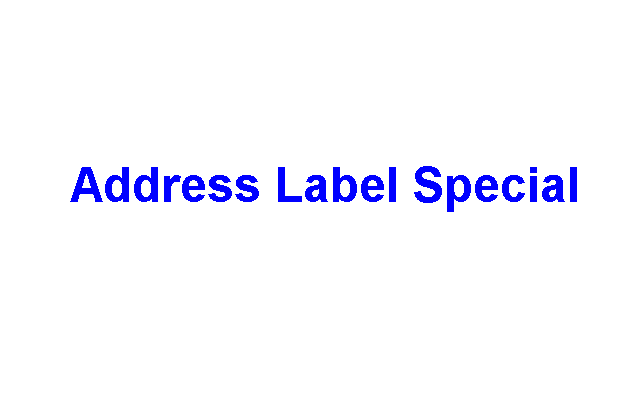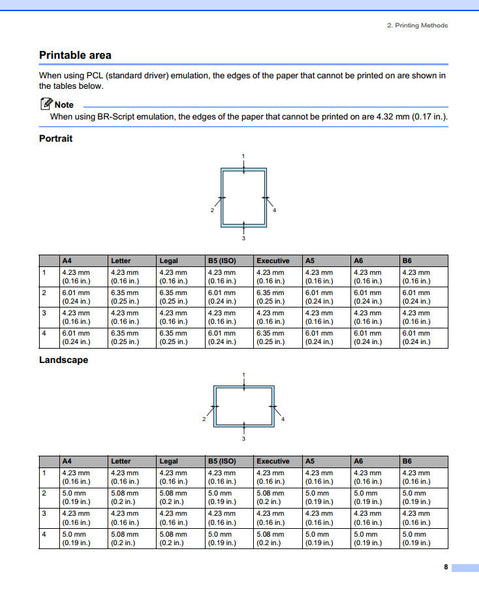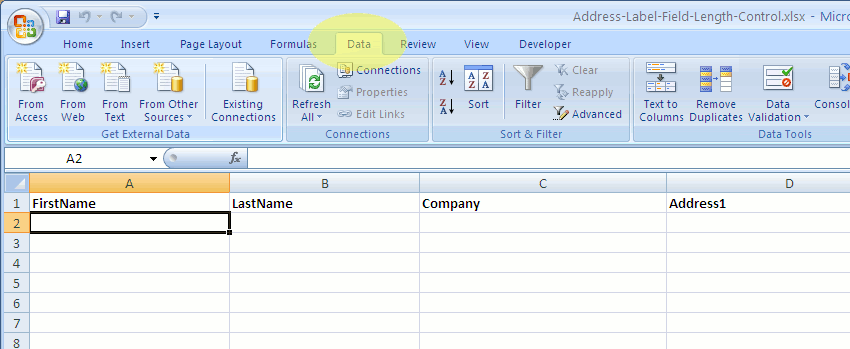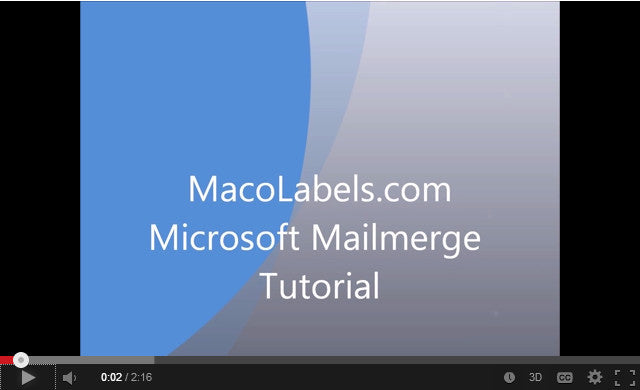Hump Day Address Label Specials
t’s hump day, Wednesday, the middle day of the work week. To help you get through the rest of the week and then some, check out our Address Label specials
By the way, if you’d like to make animations like the above, it’s easy and free. Check out the Gimp at http://www.gimp.org/
Long Lines on an Address Labels
If you’ve ever done mail merges on address labels, you certainly have come across all kinds of data. When some folks do data entry, they don’t abbreviate. This might actually be a requirement for high end mailings. For some reason, abbreviating does not equal high class. Sometimes these lists with their abbreviated names and addresses find their way to ML-3000 mailing address labels
A quick and dirty solution to clean up these long names or address, would be to do the merge and search the merged document for soft returns (srt) or hard return soft pages (hrtspg) or soft return soft page (srtspg), but alas, this is Microsoft Word. Word does not automatically insert any code for soft pages or soft returns. You can do it in Word Perfect, but not in Microsoft Word. So what to do?
Here is an excellent article on what to do to take control of long address lines. Be brave though, it could involve some Visual Basic Scripting.
Here is an excellent article on what to do to take control of long address lines. Be brave though, it could involve some VBA (Visual Basic for Applications) Scripting.
Butt-Cut Address Label
Instead of using our ML-3000 Address labels, which have 30 labels per page, you can use our M-5351 address labels. They have an extra row of labels. They are Butt Cut which means that each of the address labels butt up against each other, and there is no space above or on the sides of each of the address labels. And, there is no margin area on the top, bottom, right or left sides of the page.
This is why they call these labels copier labels. Don’t get me wrong, you can still use the M-5351 address labels with Microsoft Word to do your mail merge. But….your printer might be limited. Most Laser and Inkjet printers have physical page margin limitations. It’s usually the top margin that’s problematic.
For instance on the Brother HL-5250DL, a very popular budget laser printer, you can find what’s called the printable area. As with any peice of machinery, there exists a manual for it somewhere. For the HL-5250DL, you’ll find the manual here. If you download the manual, you’ll find a section called “Printable Area”. The illustration below shows what the printable area is for the HL-5250DL
You’ll see it’s only 1/16″ on the top and bottom, and 1/4″ on the right and left of a portrait 8-1/2″ X 11″ page. So remember, if you’re having printing problems near the edge of your paper, check your printer’s physical print capabilities.
Controlling Address Label Field Length in Excel
When using an Excel file to complete a mail merge keep your field lengths from getting out of hand, even if you’re using a 4″ wide address label like the ML-1000, ML-1400, ML-2000. If you’re using a database such as Microsoft Access, OpenOffice Base, LibreOffice Base, dBase, FoxPro, MySql, it’s pretty straight forward to control field lengths by just setting the field length to a fixed value. If you’re using Excel, it’s not as straight forward as that.
Although Microsoft Excel is not a database program, it does provide some functionality to control the length of your input fields. The Document shown, which you can download, named address-label-field-length.xlsx an Excel 10 spreadsheet contains a worksheet which has typical fields that would be used for a mail merge.
To prevent field lengths that are too long from being entered, you can place a limit on the field lengths for anyone who is entering the data.
Click on the Data tab shown highlighted in yellow.
Now select the entire column by clicking on the column marker. Here we selected FirstName, which has the letter A as the column marker.
Click on the Data tab. then select the Icon labeled Data Validation.
Click on the upper half of this icon that is circled in red.
When the Data Validation window pops up, choose the Setting tab. From the drop down Menu titled Allow, choose Text Length. Then move down to the next drop down menu titled Data. Choose less than or equal to.
Then move down to the next drop down menu titled Maximum. Here we input a maximum of of 20 characters for the First name field.
Now move to the Input Message tab. If you like, you may enter a message that will appear when you are entering data. Here we chose to enter a title and message that would remind the user of the maximum field length.
In the Title field, we put Firstname field Length , for the Input message field, we entered the words maximum of 20 characters.
Next we clicked on the Error Alert tab. Since we do not want the user to enter a first name with more than twenty characters, in the Title field we entered the word Error, and in the Error message field, we entered the words Maximum field length exceeded.
So now when a user enters a first name with more than 20 characters, an error dialog box will popup.
Note that now when a user clicks inside any first name field, a floating message box will appear with the data we input into the Input Message tab in the Data validation window. Also note that now, when a user enters data that is greater than 20 characters in the first name field, the error dialoge box containing the data that we entered into the error alert tab in the data validation window.
Address Label Mail Merge
Here’s a quick tutorial on how to do a mail merge using a Microsoft Word 10 primary merge document and Microsoft Excel 10 Table containing a list of names and addresses.
It’s a concise tutorial. Download the sample primary merge document which is just an Address Label template and the Excel document that contains all the names and addresses so you can follow along with the mail merge. If you need to create a mailing list, the sample Excel document is a great template to use. You’ll see that once you’ve created your Address list in Excel, it takes literally just over 2 minutes to do a mail merge.
Be Fulfilled With Our Address Labels
Many of our customers are fulfillment houses. They use our labels because they can rely on Maco labels , the reason being, that they are a quality product. Our products won’t jam in the printer. They won’t come off of the envelope or package (unless, of course you order our removable products). Not only that, our address labels are not costly like Avery labels, and the prices you see at Maco labels include shipping.
 FREE SHIPPING ON ALL LOWER US 48 STATES ORDERS
FREE SHIPPING ON ALL LOWER US 48 STATES ORDERS