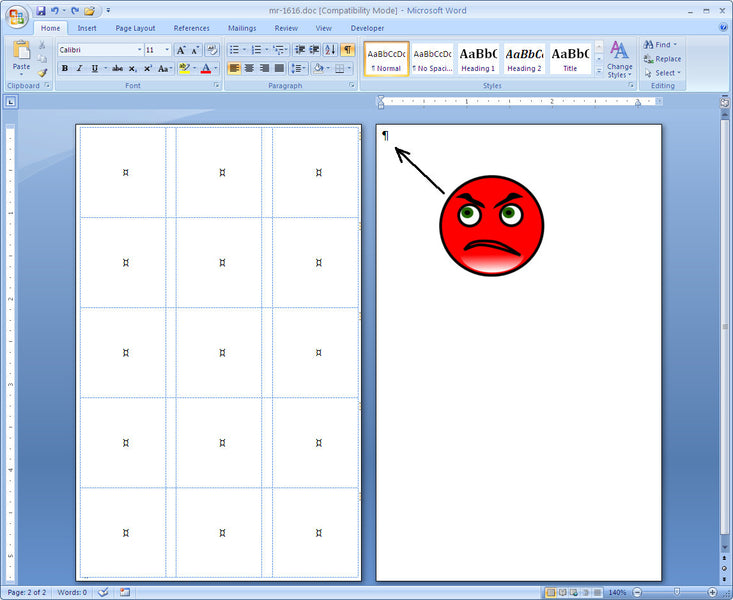Color Coding Label
Here’s a tip that should help when creating templates for labels on small sheets. When you create a template for color coding labels on a small sheet, the labels usually have very little margins on all sides of the sheet. The top, bottom, right and left margins can be as little as 1/64″ (.015625″). Since Microsoft Word 2007 label Templates are really just tables containing cells, and these tables take up the whole page on small sheeted color coding labels, you’ll discover that Microsoft Word will automatically force a second empty page. The reason for this is that after a table, Microsoft Word inserts a paragraph mark. Can you delete the paragraph mark after the table? If you can, let me know, but in the mean time, there are solutions.
The illustration below shows how I look when my face is superimposed on a color coding label template that I have just created only to find that I can’t get rid of the paragraph mark, to which the arrow is pointing.
The easiest fix for this is to select a tiny font size right before the paragraph mark, but after the table. Choose a font for which you can input 1 as the font size.
Another way to accomplish this is to put the cursor just to the left of the paragraph mark, and right click to show the pop up list, and pick Paragraph. In the Indents and Spacing section, make the “At:” as small as you can, I entered .06, which worked fine.
And voila! Success!
 FREE SHIPPING ON ALL LOWER US 48 STATES ORDERS
FREE SHIPPING ON ALL LOWER US 48 STATES ORDERS