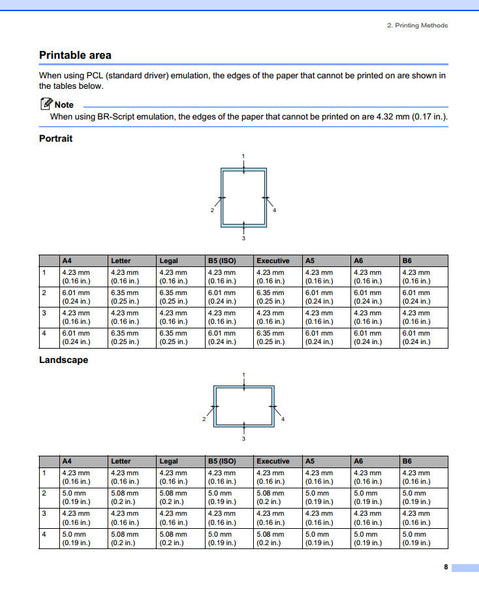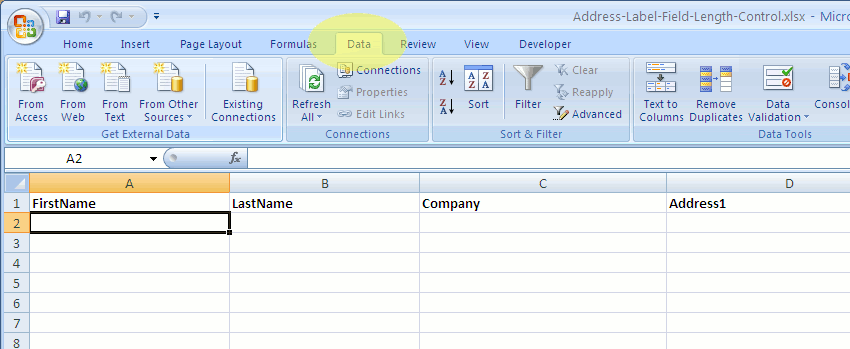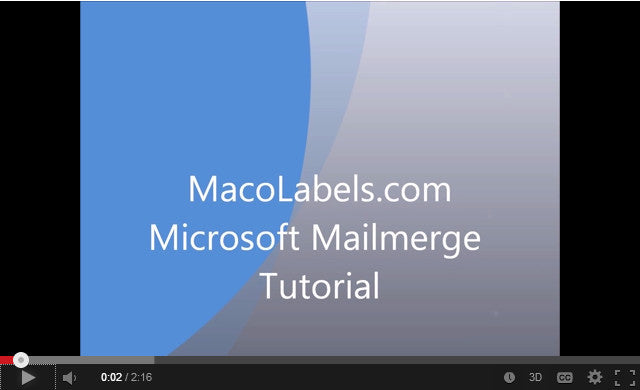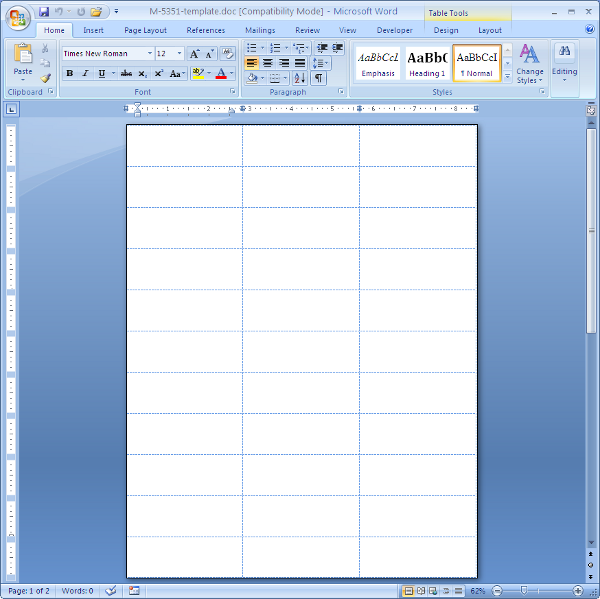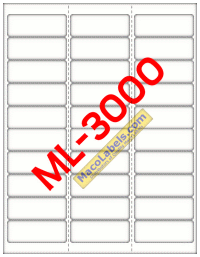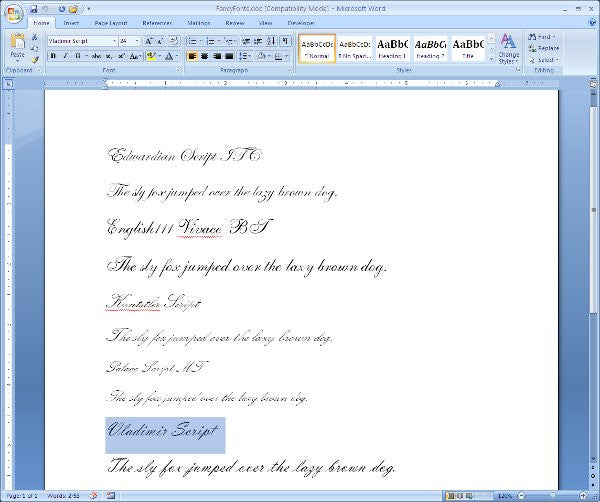Butt-Cut Address Label
Instead of using our ML-3000 Address labels, which have 30 labels per page, you can use our M-5351 address labels. They have an extra row of labels. They are Butt Cut which means that each of the address labels butt up against each other, and there is no space above or on the sides of each of the address labels. And, there is no margin area on the top, bottom, right or left sides of the page.
This is why they call these labels copier labels. Don’t get me wrong, you can still use the M-5351 address labels with Microsoft Word to do your mail merge. But….your printer might be limited. Most Laser and Inkjet printers have physical page margin limitations. It’s usually the top margin that’s problematic.
For instance on the Brother HL-5250DL, a very popular budget laser printer, you can find what’s called the printable area. As with any peice of machinery, there exists a manual for it somewhere. For the HL-5250DL, you’ll find the manual here. If you download the manual, you’ll find a section called “Printable Area”. The illustration below shows what the printable area is for the HL-5250DL
You’ll see it’s only 1/16″ on the top and bottom, and 1/4″ on the right and left of a portrait 8-1/2″ X 11″ page. So remember, if you’re having printing problems near the edge of your paper, check your printer’s physical print capabilities.
Controlling Address Label Field Length in Excel
When using an Excel file to complete a mail merge keep your field lengths from getting out of hand, even if you’re using a 4″ wide address label like the ML-1000, ML-1400, ML-2000. If you’re using a database such as Microsoft Access, OpenOffice Base, LibreOffice Base, dBase, FoxPro, MySql, it’s pretty straight forward to control field lengths by just setting the field length to a fixed value. If you’re using Excel, it’s not as straight forward as that.
Although Microsoft Excel is not a database program, it does provide some functionality to control the length of your input fields. The Document shown, which you can download, named address-label-field-length.xlsx an Excel 10 spreadsheet contains a worksheet which has typical fields that would be used for a mail merge.
To prevent field lengths that are too long from being entered, you can place a limit on the field lengths for anyone who is entering the data.
Click on the Data tab shown highlighted in yellow.
Now select the entire column by clicking on the column marker. Here we selected FirstName, which has the letter A as the column marker.
Click on the Data tab. then select the Icon labeled Data Validation.
Click on the upper half of this icon that is circled in red.
When the Data Validation window pops up, choose the Setting tab. From the drop down Menu titled Allow, choose Text Length. Then move down to the next drop down menu titled Data. Choose less than or equal to.
Then move down to the next drop down menu titled Maximum. Here we input a maximum of of 20 characters for the First name field.
Now move to the Input Message tab. If you like, you may enter a message that will appear when you are entering data. Here we chose to enter a title and message that would remind the user of the maximum field length.
In the Title field, we put Firstname field Length , for the Input message field, we entered the words maximum of 20 characters.
Next we clicked on the Error Alert tab. Since we do not want the user to enter a first name with more than twenty characters, in the Title field we entered the word Error, and in the Error message field, we entered the words Maximum field length exceeded.
So now when a user enters a first name with more than 20 characters, an error dialog box will popup.
Note that now when a user clicks inside any first name field, a floating message box will appear with the data we input into the Input Message tab in the Data validation window. Also note that now, when a user enters data that is greater than 20 characters in the first name field, the error dialoge box containing the data that we entered into the error alert tab in the data validation window.
Address Label Mail Merge
Here’s a quick tutorial on how to do a mail merge using a Microsoft Word 10 primary merge document and Microsoft Excel 10 Table containing a list of names and addresses.
It’s a concise tutorial. Download the sample primary merge document which is just an Address Label template and the Excel document that contains all the names and addresses so you can follow along with the mail merge. If you need to create a mailing list, the sample Excel document is a great template to use. You’ll see that once you’ve created your Address list in Excel, it takes literally just over 2 minutes to do a mail merge.
Address Labels
When it comes to address labels, www.macolabels.com is your one stop shopping spot. We carry the same size address labels as Avery’s popular sizes.
our most popular address labels are the ML-3000, ML-2000, ML-1000, ML-1400, and ML-1450. Our labels are high quality, brand name, nicely packaged, and priced to save you a lot of money.
ML-3000
Same layout as Avery® 5160
Size: 2-5/8 x 1, 30 per sheet
ML-2000
Same layout as Avery® 5161
Size: 4 x 1, 20 per sheet
ML-1000
Same layout as Avery® 5163
Size: 4 x 2, 10 per sheet
ML-1400
Same layout as Avery® 5162
Size: 4 x 1-1/3, 14 per sheet
ML-1450
Same layout as Avery®:none
Size: 4 x 1-1/2, 14 per sheet
ML-1425 is same layout as ML-1400
If you happen to need a template for ML-1425 address labels, don’t go looking too far. They have exactly the same layout ast the ML-1400 address labels. You could also use the equivalent Avery template, Avery 5162.
The only difference between the ML-1425 and the ML-1400 is that the ML-1425 is packaged differently. The ML-1425’s are packed in 25 sheet packs, whereas the ML-1400’s are packed in 100 sheet boxes.
Click on the Picture below to download the ML-1400 template. (……..Psst, remember,it’s the same as the ML-1425 template)
Holiday Lights on ML-3000, (same as Avery 5160)
Here’s an update on our Holiday lights on an ML-3000 template. It’s the same layout as the Avery 5160 label. These graphics are SVG graphics. They’ll look clean and sharp when you print them out, even when you scale them.
M-5351 Template
Thanks to Colette for pushing us to upload this M-5351 address label template used to produce mailing labels. It’s the same layout as the Avery 5351. When we sent this address label template to Colette, she said there was a problem. She said the template was blank. Well, we told her, the document was not blank, it’s just that she wasn’t seeing the cell grid lines. Her copy of Microsoft Word by default was not set to display them. For help in getting your table cells to display, read our other blog posting on. Seeing the table cell grid lines
ML-0100, or ML-1000?
We just had a customer order ML-1000’s, the address labels. The problem is that they wanted ML-0100’s, the full sheet label. It’s not an uncommon mistake. Just transpose the 1 and you’ve got you’re mistake. It’s not that one can’t tell the difference between the numbers, it’s just a mistake that’s all. It’s happened now and then over the years. In our job, we have to be mind readers. We always have to look at the order, then look at what the customer has ordered and see if the customer has ever ordered that product. If it does happen, it’s a lose lose situation. We lose out on shipping, and the customer loses out on time, and perhaps an important deadline.
So please be careful when ordering products and double check your part numbers, and we’ll do some quality control on our side and ask more questions. 🙂
From Avery Labels to Maco Labels
We’ve earned yet another new customer who’s switched from Avery® to Maco® Labels. You’ll find out too, if you make the switch. Maco® labels are on par with Avery® Address and Shipping labels. Many folks are surprised that after years of purchasing expensive Avery labels, which is a great product, that there is a low cost alternative – Maco Labels. Maco Labels also happen to be great products. If you need proof, just ask us. We’ll send you samples of our front page items the same day. Because our products are so good and cost effective, we have a very loyal customer base. Once we’ve won a customer over, chances are, they’ll be a customer for a long long time. Join us, and discover Maco Labels today.
Choosing Address Labels
Address labels can be a tough thing to shop for, if you don’t know what you’re looking for. Maybe you’re in the shipping department of a small company, or maybe you work in the office of some religious institution that needs to do mailings to thousands of recipients. Our ML-3000 labels are perfect for these large mailings. They’ll run through your printers with no problem, and they’ll stick to your envelopes after you applied them. You won’t catch our address labels falling off on the job. The ML-3000’s are perfect for a nice simple mailing list with Name, Address, CityStateZip.
Free Operating System, Free Software to Create Address Labels
If you’re unaware that there was a free Operating System, then let me introduce you to Ubuntu. Ubuntu is a Unix like Operating System that functions like Microsoft Windows. You can run Word Processing, Database, Drawing and Spreadsheet programs that are free. Open Office contains all those things. Which you can then use to create the Address Labels or shipping labels that you need.
Ubuntu is super easy to set up. What’s really neat, is that you don’t have to install it as the main operating system on your machine. What you can do is download yet another free program called Oracle VirtualBox.
With VirtualBox, you install any operating system as a Virtual machine. So you can take Ubuntu for a test drive to see how you like it before installing on your hard drive as your primary operating system. You don’t need to spend all sorts of money to be productive and start printing address and shipping labels with expensive microsoft products.
Fancy Fonts for Mailing Address Labels
If you’ve ever looked in Microsoft Word, you’ll find that the choice of fonts is ridiculously huge. If you’re looking for Fancy fonts, I’ve listed a few here for your convenience. These are some nice fonts that will really spruce up any mailing address label:
Edwardian Script ITC
English111 Vivace BT
Kuntstler Script
Palace Script MT
Vladimir Script
Here’s a good link to discover more about fonts.
 FREE SHIPPING ON ALL LOWER US 48 STATES ORDERS
FREE SHIPPING ON ALL LOWER US 48 STATES ORDERS