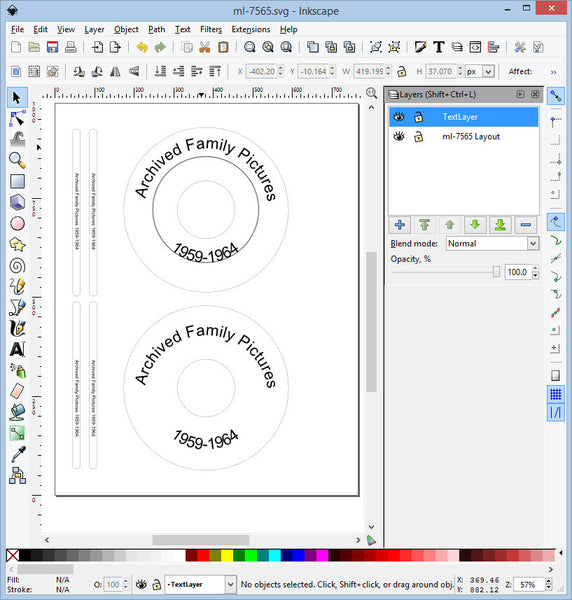Printing Text On A Curved Path For CD / DVD Labels And Circle Labels
If you want to create text on a curved path, you’ll no doubt find out that it’s pretty much impossible to do in Microsoft Word. Sure, you can create a graphic, and stick it into a Word Document, other than that, your options to create are pretty limited. Here is where Inkscape comes in very handy. That, combined with utilizing the layers feature makes for some serious time savings.
We’ve created a CD/DVD Layout that has text that has been placed on the path of a circle. It’s pretty easy to do. First create the circle, then create the text. Then select the circle and holding the shift key down, select the text. with both items selected, go to the Text menu and select “Put On Path”. The help in Inkscape is really good, and there is plenty of help on youtube.com
If you look at the screenshots below, you’ll notice that the first screenshot shows all of the label cutout lines. These lines were created on a separate layer called “ML-7585 Layout”. The text was moved to a new layer called “TextLayer”. The second screenshot shows that the “ml-7585 Layout” has been made invisible. (Just click the little eye, and make the eye close). So when we want to print the final label, just make the lines invisible by clicking on the little eye next to the ml-7585 layer.
 FREE SHIPPING ON ALL LOWER US 48 STATES ORDERS
FREE SHIPPING ON ALL LOWER US 48 STATES ORDERS