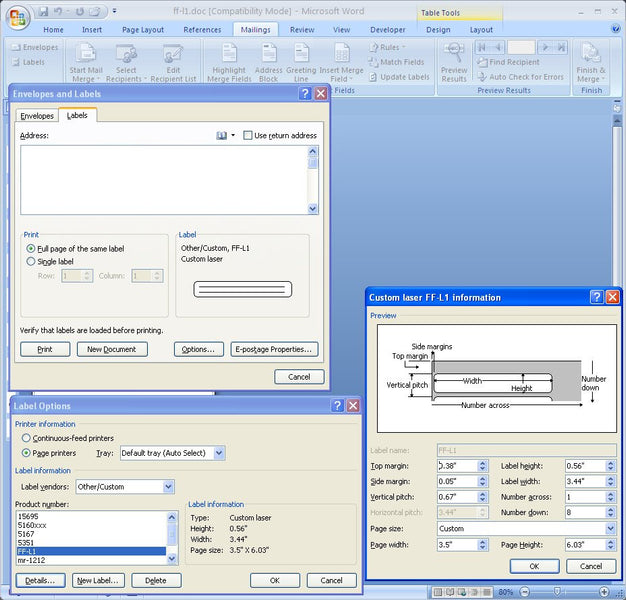File Folder Labels, Templates for small sheets
Ok, we’ve posted here a few times about small sheeted labels. Well, here’s another post with some visuals that will help you set up a template for file folder labels. Look at the picture below. It’s word 2007, but it should apply in Word 2010.
The first popup window titled “Envelopes and Labels” pops up by clicking on the Mailing tab, then clicking on the Labels icon on the right. Next, in the same “Envelopes and Labels” window, click inside the box called “Label”. Then the window titled “Label Options” that you see below the previous window will pop up. Then just click on the “New Label” button, and the next window titled “Label Details” will pop up. Be sure to change the name of the label to the new name you want in the box titled “Label Name”, otherwise you’ll be editing and changing the dimensions of whatever label you happened to open. Next just fill in the dimensions as seen in the “Custom Laser FF-L1 Information” window. You can follow these step by step instructions, or just download the template below the picture below.
For the template, just click the picture below. This template will fit all of the following:FF-L1, FF-L2, FF-L3, FF-L4, FF-L5, FF-L6, FF-L7, FF-L10, FF-L12, FFL-A1,
As mentioned in our previous articles on small sheeted labels, these labels were originally designed for hand and typewritten applications and are generally not recommended for use in a laser printer. If you know that your printer can handle this size and type of label then this template should work great for you. But be forewarned , some laser printers may experience some shadowing of the ink from the labels due to high temperatures attained by some laser printers.
 FREE SHIPPING ON ALL LOWER US 48 STATES ORDERS
FREE SHIPPING ON ALL LOWER US 48 STATES ORDERS