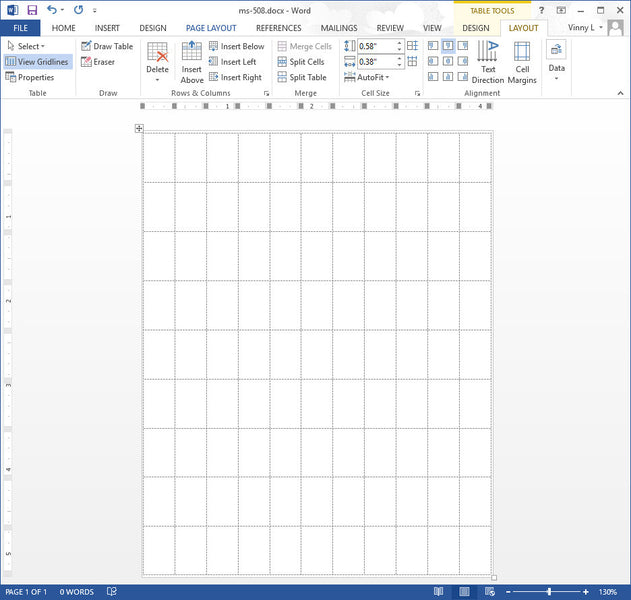Adjusting Margins on 1/2″ Circle Label
So our old MR-808 template had teeny margins for some reason, and it only fit one letter on each line. It’s not really the margins that are the problem, it’s the indents. So here’s a step by step process to fix it:
If you look at the pic below, right above the first cell, you’ll see the left and right indent markers.
To Change this, just select all of the cells by clicking in the first cell and holding and dragging to the lowest left cell, then click on the PAGE LAYOUT tab. Then under indent, fill in some minimal margins. We used .06. The numbers might disappear, but they’ll be there.
To make things neater, because it’s a 1/2″ circle label, you’ll want to center the text Horizontally and Vertically as we did below by first right clicking, and then clicking on table properties in the pop up dialoge box.
No when you click on the table properties, click on the cell tab, and choose the vertical centering icon. Centering horizontally is easy, just click on the center text icon in the Paragraph section of the Home tab in the “Ribbon” (the Ribbon is just the name for all of the tabs such as Home, Insert, Design, Page Layout etc) and voila:
 FREE SHIPPING ON ALL LOWER US 48 STATES ORDERS
FREE SHIPPING ON ALL LOWER US 48 STATES ORDERS