So our old MR-808 template had teeny margins for some reason, and it
If you look at the pic below, right above the first cell, you’ll see the left and right indent markers.
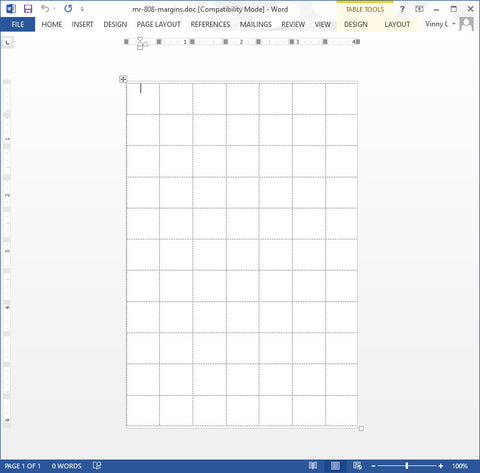
To Change this, just select all of the cells by clicking

To make things neater, because it’s a 1/2″ circle label, you’ll want to center the text Horizontally and Vertically as we did below by first right clicking, and then clicking on

No when you click on the table properties, click on the cell tab, and choose the vertical centering icon. Centering horizontally is easy, just click on the center text icon in the Paragraph section of the Home tab in the “Ribbon” (the Ribbon is just the name for all of the tabs such as Home, Insert, Design, Page Layout
 FREE SHIPPING ON ALL LOWER US 48 STATES ORDERS
FREE SHIPPING ON ALL LOWER US 48 STATES ORDERS




