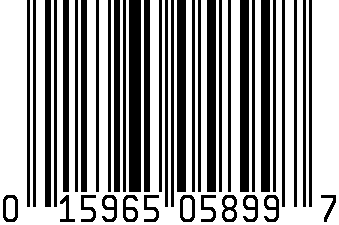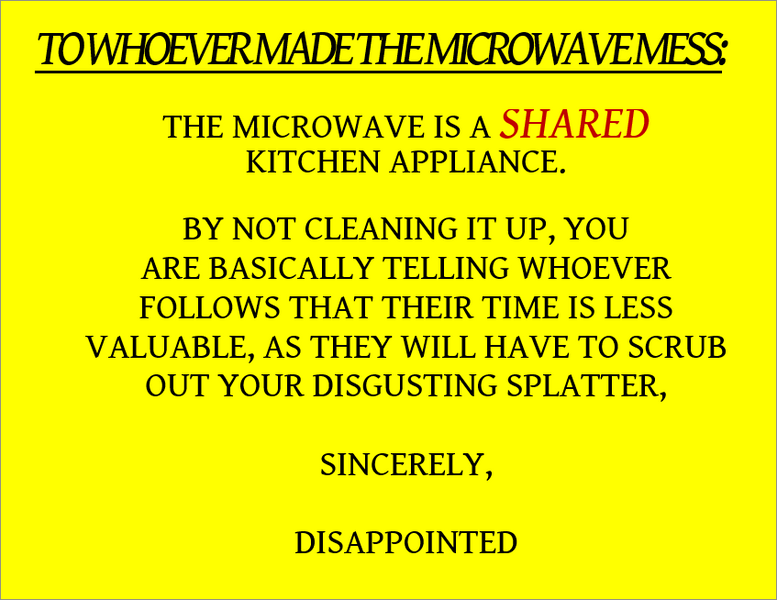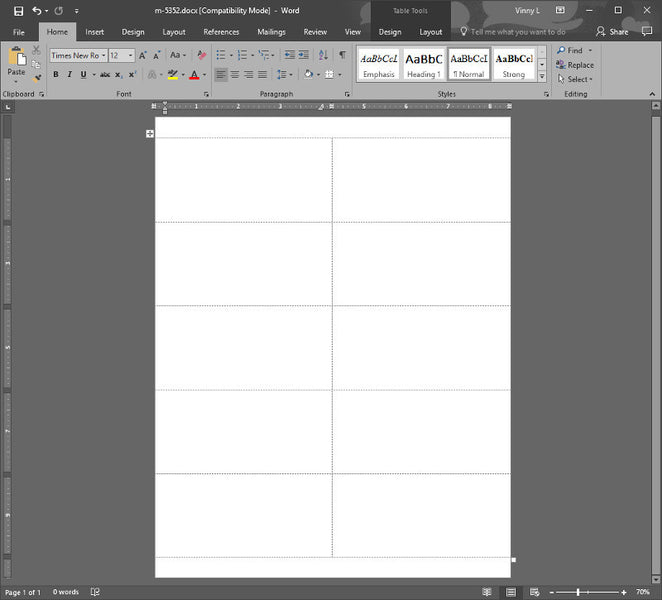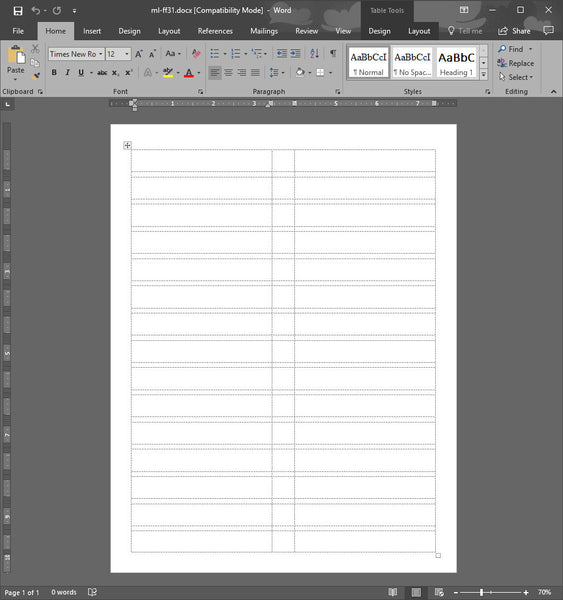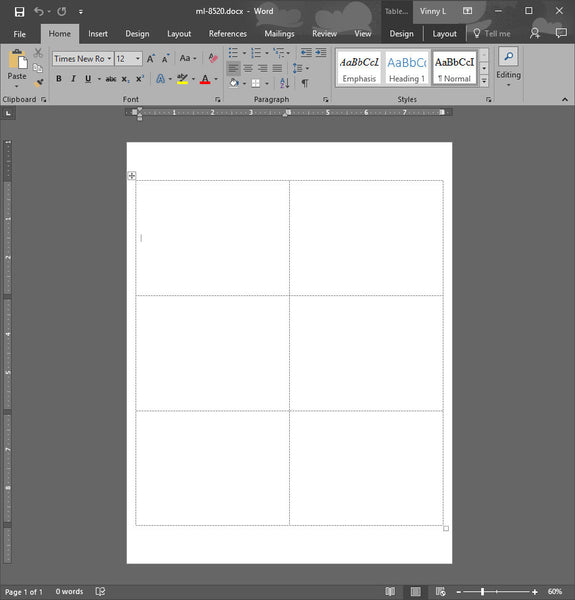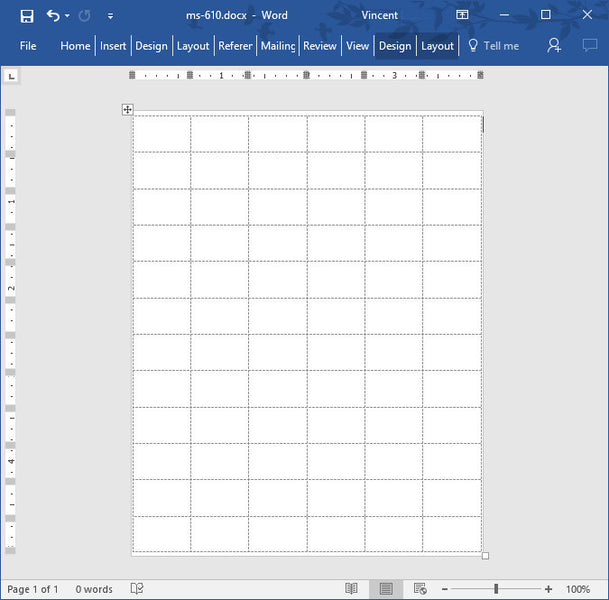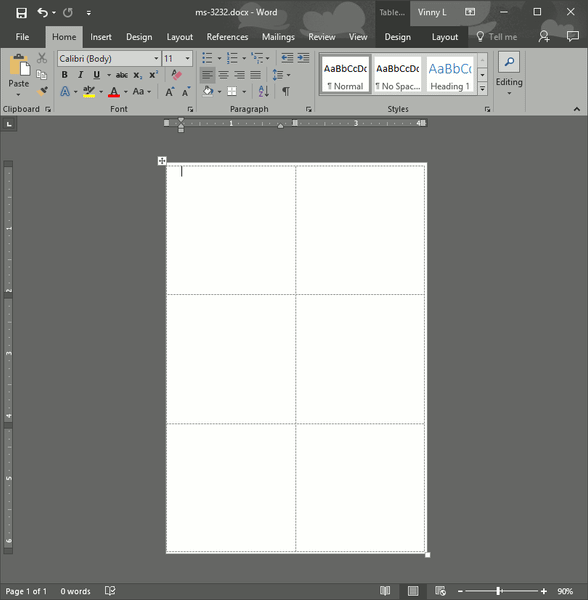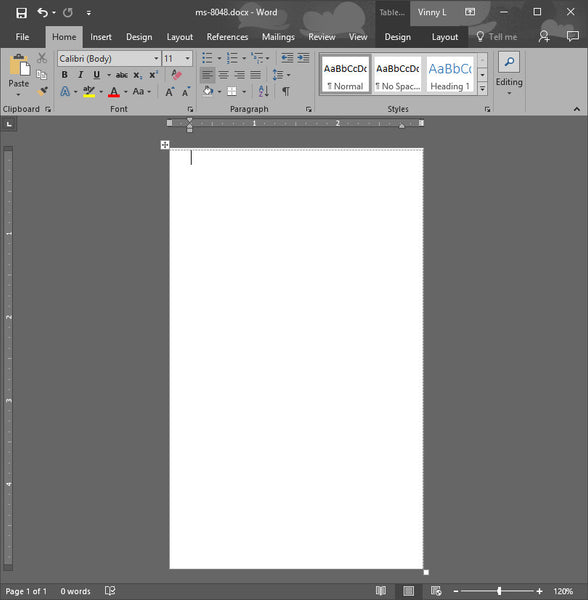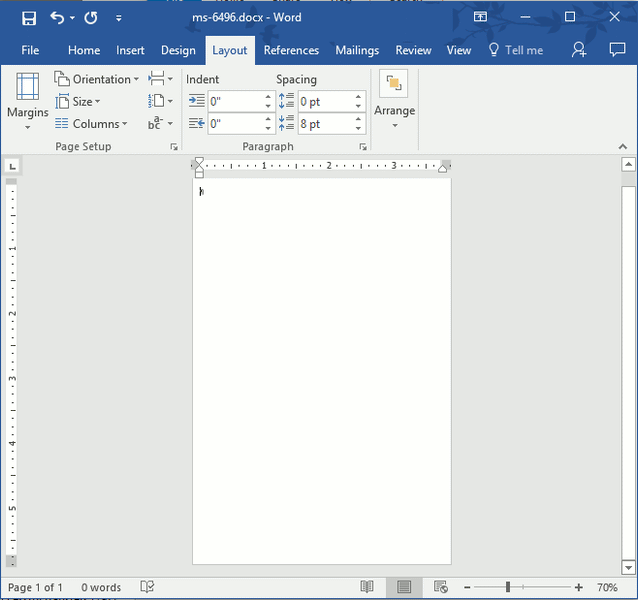Can I Print Barcodes on the ML-5000 UPC Barcode Label?
The simple answer is yes, but printing a barcode is not a simple matter. If you want to print barcodes, and you don't know anything about them, you'll have to educate yourself on them. My go-to website for learning about barcodes is https://www.barcodefaq.com
There are several good links on this page. I'll just give you a couple I think are very useful. The next link describes different barcode types:
https://www.barcodefaq.com/barcoding-for-beginners/#Choosing_bar_code_type
If you know that you want to print UPC barcode labels on the ML-5000, you can skip right to the next link which gives a lot of information on the UPC barcodes:
https://www.barcodefaq.com/1d/upc-ean/
It's a lot of reading but well worth the time if you need to print barcodes.
The barcode image in this blog post is actually the UPC-A barcode for the ML-5000 label that was created on
https://www.free-barcode-generator.net/upc-a/
Is Toner Flaking Off Or Easy To Rub Off Of Your Printed Labels?
How to fix Flaking Toner or Toner that does not adhere to paper when printing labels.
Does The Printer Jam When Printing Laser Labels?
If your printer is jamming when printing labels on a laser printer? If the answer is yes, there are a few reasons that the labels could be jamming.The first reason, which you can verify pretty quickly, is that you are not using the proper paper thickness setting while printing. To be able to print jam free, you need to set the paper thickness to “labels” in the printer preferences dialog box. Paper thickness can also be shown as “Media Type” or “Paper Type”. If “labels” is not an option then just choose the thickest possible paper thickness. This should prevent your labels from jamming, but unfortunately it will also considerably slow down printing speeds depending on the model printer you have. This is the most common reason for jamming labels.
The second reason, which is less common, is that there is debris, such as a label that has come off the sheet, and has stuck to any one of the rollers or on the fuser assembly. There could even be a whole sheet of paper stuck in the fuser which might be tough to see. You’ll have to open up the printer from all possible angles to check that. Check the places in laser printers like the top access door where you can take out the toner or a back door that is for thru printing (so that the rollers don’t bend the paper or labels).
Other reasons for jamming could be worn rollers, worn fuser, or gremlins
Creating a Label Template in Office 2016
Office 2016 Microsoft Word has some differences to past versions of Microsoft Word, but creating labels remains just as easy.
All you need is a ruler, and your labels. You just need to know where to click.
Follow the clicks in the picture.
Click 1 is a click on the Mailing tab
Click 2 is a click on Labels, and this opens the Envelopes and Labels dialog box.
Click 3 is a click on the picture of the label, and this opens the Label Options dialog box
Click 4 is a click on the New Label Button, and this opens up the Label Details dialog box, and this is where you’ll put in all of the details of the label.
Now you can get measuring and create your own label template.
Full Sheet Label of Pam's Microwave Note
Do you work in an Office? We’re guessing you do, since you’re visiting Macolabels.com. Have you seen The Office? Do you have messy people who use the microwave? Here is your chance to let them know, just like Pam did, the way you feel about their lack of respect for others. Pam authored this great work of prose for the person at Dunder Mifflin headquarters who repeatedly left the office microwave a mess. We’re left to guess who the microwave user is. I have my own theories. There are so many suspects but a little background on two suspects in particular has me leaning towards two possibly guilty parties.This “The Office” episode is called “Frame Toby”. It is also the episode where Jim (John Krasinsky) buys his parent’s house without consulting Pam. That’s kind of impulsive, and it shows a lack of concern for Pam. But does that make him the Microwave messer? I don’t think so. He is a guy and all, but he seems thoughtful and respectful of others. It also happens to be the episode where Michael Scott tries to frame Toby, who he hates. He calls the police on Toby after planting what he thought was some pot in Toby’s desk. It turned out that it was not an illegal drug but some edible greens. This shows that Michael Scott has no scruples or morals. This isn’t the only episode to demonstrate that he’s a horrible person. He is my suspect number one. The other subplot in this episode is that Ryan is leaving on a long term trip to Thailand, and has to break up with Mindy, but Ryan wants to continue their relationship until he leaves. Ok, Ryan is now my number one suspect, he's very selfish.Just when I thought I knew who to blame, Meredith all but admits to leaving the mess when she mentions how she doesn’t have time to clean up after herself because she isn’t paid to be a maid between her job at the office, caring for her children and being a part-time maid.I don't know if Dunder Mifflin has full sheet labels, but Maco Labels does make one, the ML-0100 label. It's 8-1/2" X 11". We’ve saved you the dreadful task of typing and formatting Pam’s Microwave sign. You can download the label by clicking on the picture below:
M-5352 10 Up Copier Labels
The M-5352 Labels are 10 up (10 labels per sheet) that can be used in all plain toner copiers. These labels are great because they take up almost all of the real estate on the page which offers more space to print, whereas the ML-1000 has small borders on the left and right.
If you’re having trouble creating a template, no need to fret, we’ve created a template specifically for the M-5352.
Click on the picture below to download the template:
File Folder Labels
Maco has a wide selection of file folder labels, but in this article, we’ll take a look at the ML-FF series of labels. The picture below shows the ML-FF31 template as it looks in Microsoft Word 365. If you click on the picture below you can download the template. This template can be used with any of the ML-FF labels. The colors available are White, Black, Red Yellow, Light Blue, Dark Blue, Green, Orange,
The Assorted File folder pack of ML-FF30 has the colors Red Blue, Green and Yellow.
Name Tags
The Maco ML-8520 is a name tag that has 6 tags per sheet. You can print names on these sheets using a laser printer or an inkjet printer. Download the template from the picture below. Just click on the picture, and open it directly, or save it to your hard drive, then open it.
3/8″ X 5/8″ Removable Label Template, MS-610
The MS-610 is a 3/8″ X 5/8″ removable label. This label is great for labeling small items like jewelry boxes, or small products. Beware though, printing on these little guys is tricky. Depending on the printer you have, the printing might not be as exact as one would expect. If you’re printing small images on these labels, getting them to line up can be just about impossible because they are so small.
If you’re using Microsoft Word, and you’d like to set these up yourself, here are the values you need to set up this custom label:
Top margin .06
Side margin .05
Vertical pitch .42
Horizontal Pitch .67
Label height .38
Label width .63
Number across 6
Number down 12
Page size: Custom
Page width 4.08
Page Height 5.16
Use only if you know your printer can handle these removable labels, and they won’t come off in your printer.
MS-3232, 2″ X 2″ Square Removable label
Here is our MS-3232, 2″ X 2″ Square label. The Adhesive is removable. It has a variety of uses including labeling merchandise. It can also be used as a temporary correction marker in printed documents. Make a short correction comment on the MS-3232 label and stick it at the spot on the page where you want the correction to be.
Click on the picture below to download the template for the MS-3232
5″ X 3″ Removable Label: MS-8048
The MS-8048 is a 5″ X 3″ removable label. It comes on a single sheet, so the sheet size is a little bit larger than the label to make it easy to peel the label from the sheet. If you’ve found this page before making the template, and you’d just like to download the template here, feel free to do so. Just click on the picture below to download the template.
MS-6496 Label Template
Why spend the time to make MS-6496 Template when we’ve got one right here for you. All you really need to do to create this template in Microsoft Word is to change the page size to the label size. Well not exactly. The label is 4″ X 6″, but there is a little bit of a border on the backing sheet, so add 1/16th to the width and length. We’ve saved you the trouble, click on the pic below to download the template.
Be aware that these labels were designed to be used by hand, and are removable. If you’re not sure that these labels can be used in your specific printer, than we do not recommend putting these labels through your printer.
-
Previous
- Page 1 of 13
- Next
 FREE SHIPPING ON ALL LOWER US 48 STATES ORDERS
FREE SHIPPING ON ALL LOWER US 48 STATES ORDERS